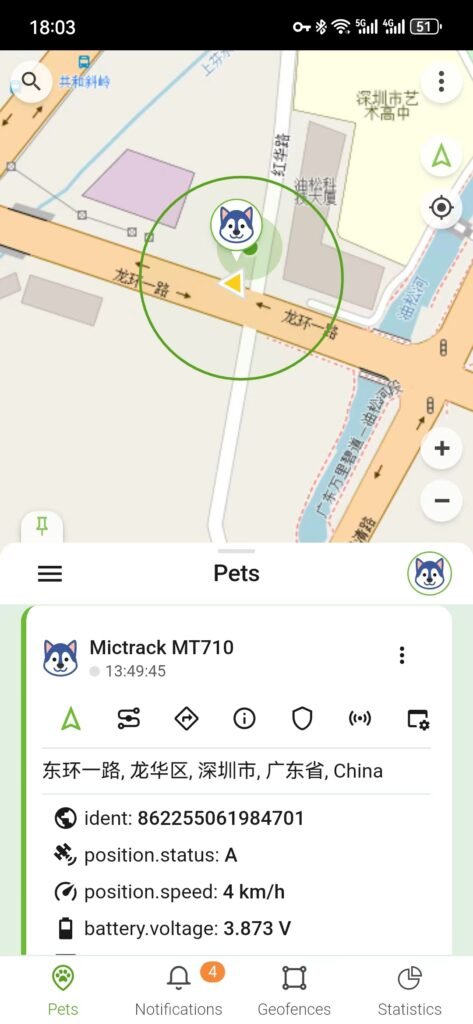Petovik is a free app specially designed for pet tracking devices. The Mictrack MT710 is compatible with Petovik, and this post will guide you on how to set up the MT710 to connect with Petovik.
Download Petovik App
- Search for “Petovik” on iOS App Store or Google Play to download the mobile App.
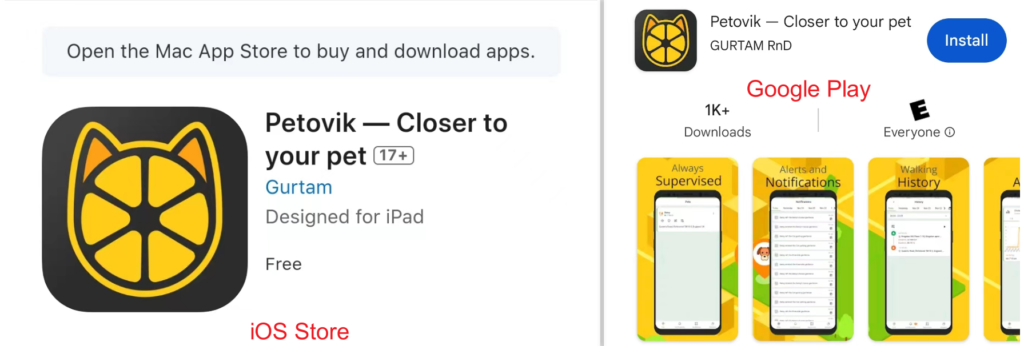
Registration and login
- Open Petovik App and click “Sign Up.”
- Enter your email address and then input your password to complete the registration.
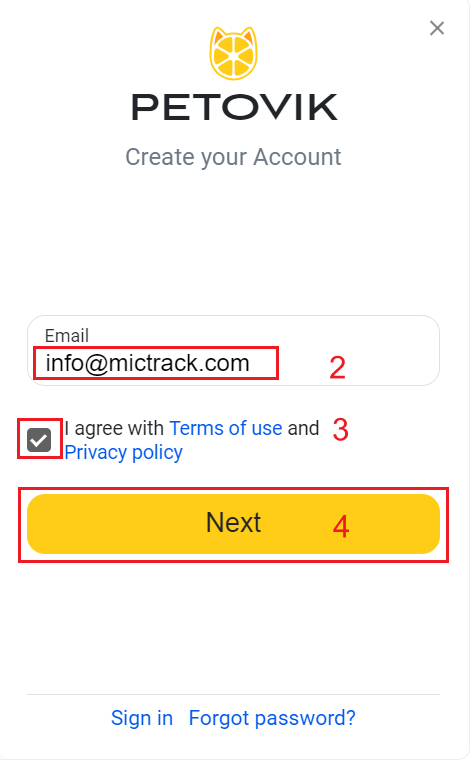
Add the Device to Your Account
- Log into the Petovik App using your account and password.
- After logging in, please create a unit first.
- Choose the “Device Type” and search/select the “Mictrack MT710.”
- Input your device ID number (found on the back of your MT710).
- Click “SAVE” to complete the setup.
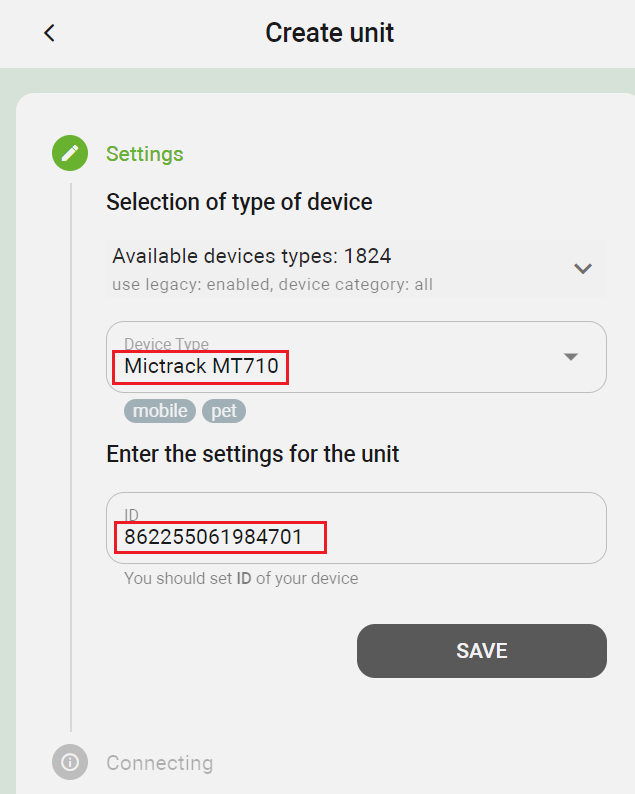
Setup the IP & Port on MT710
To access the Petovik please configure your device as the guide:
- Setup APN: 803,apn,, (Please input your actual SIM card APN.)
- Setup IP and port: 804,54549.flespi.gw,30184
- Set network: NWM,3,0,2 (as your actual supported network)
- Reboot the device: REBOOT
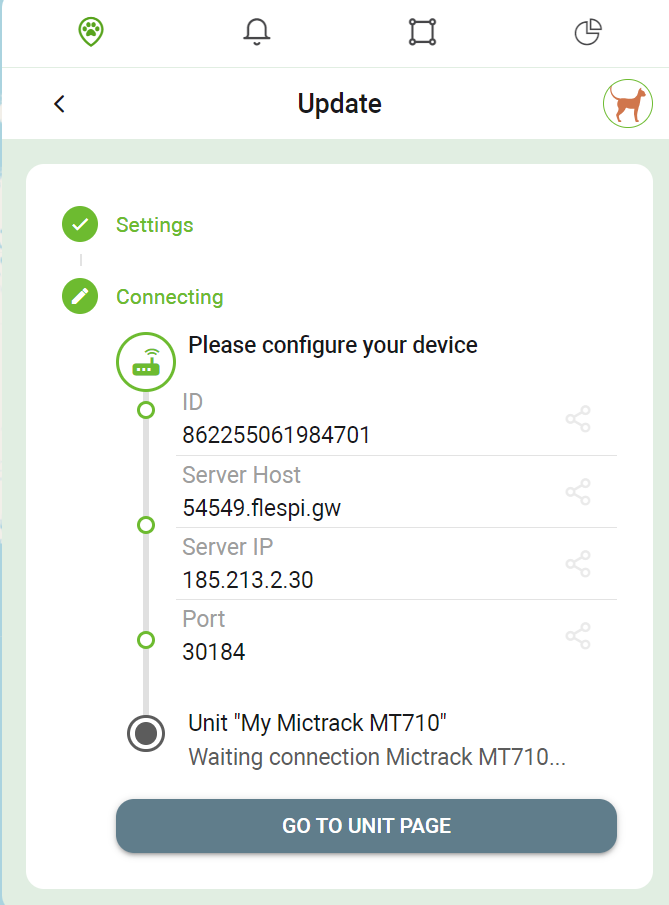
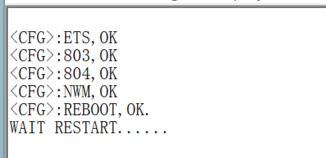
- Then take the device outside for 3-5 minutes until it appears online on Petovik.