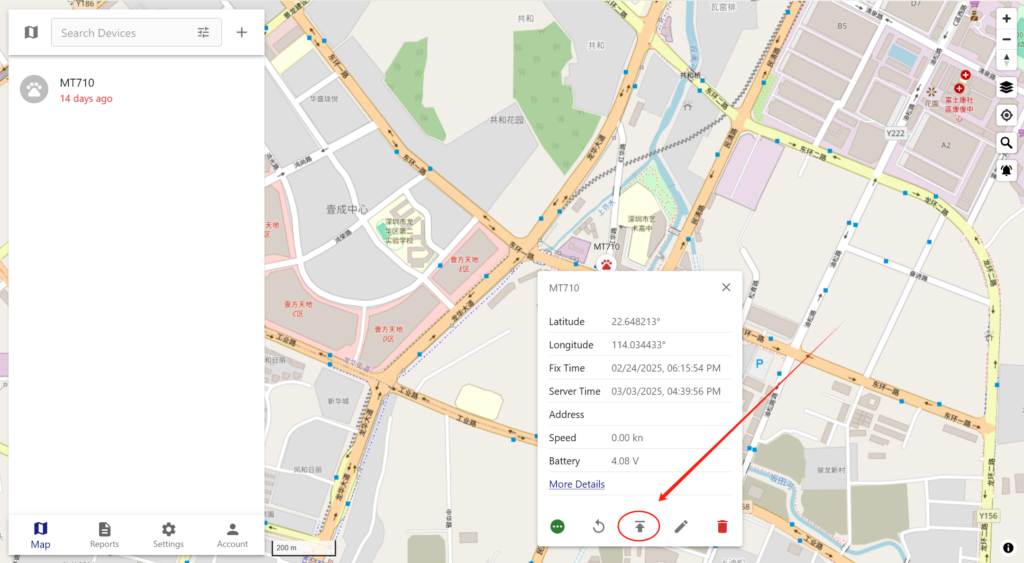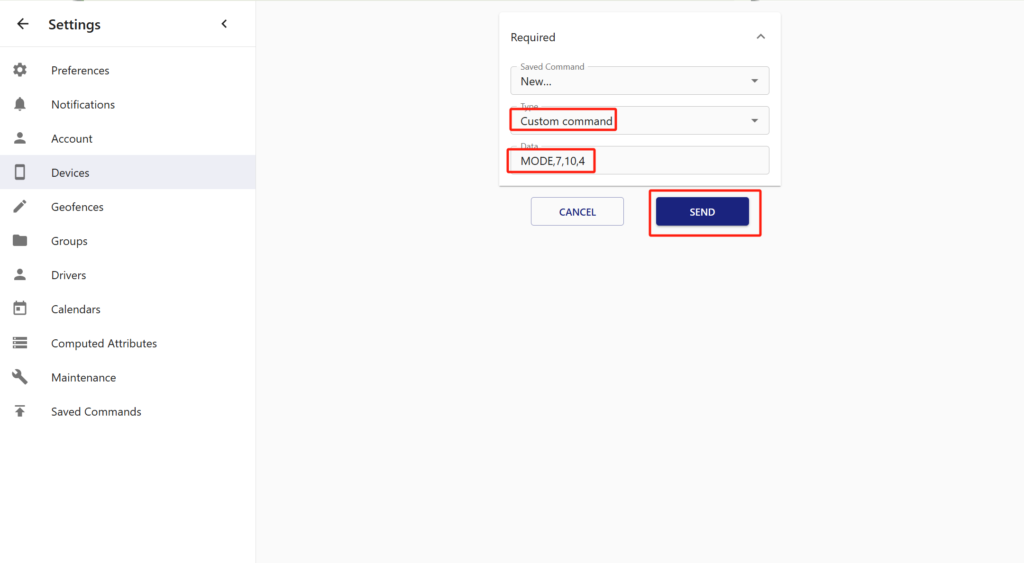Mictrack MT700 is compatible with Traccar and you can get a free account to test it once you get the MT700 devices.
Register a Free Account
- Go to https://demo.traccar.org/register
- Click “REGISTER” to get your free account.
Add the Device to Your Account
- Log in at https://demo.traccar.org/login
- Click “Register your first device” to add your device
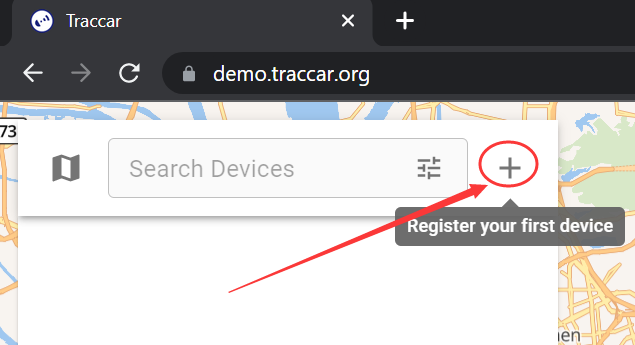
- Input the Name and your device ID and then click “SAVE”.
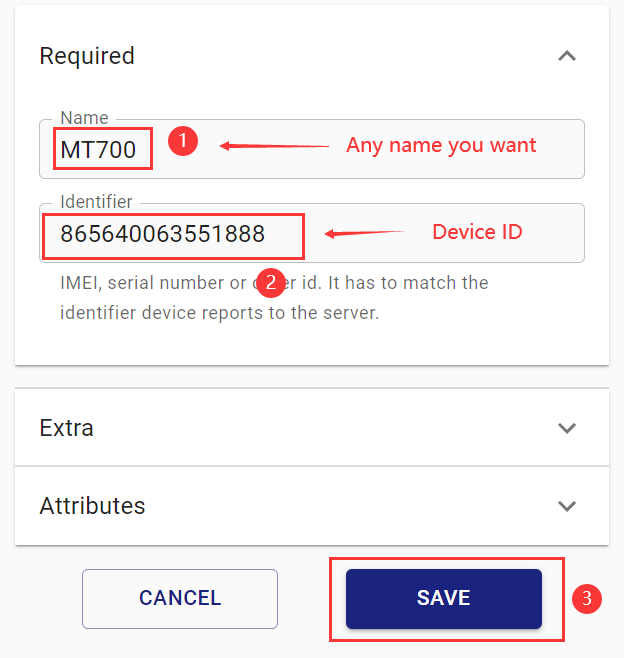
- Back to the main interface and it will show the device in the list
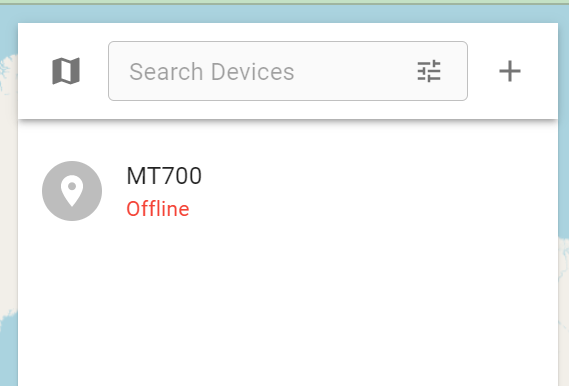
Setup the IP & Port on MT700
To access the traccar server and you have to setup as follows
- Setup APN: 803,apn,, (Please input your actual SIM card APN.)
- Setup IP and port: 804,demo.traccar.org,5030
- Set network: NWM,3,0,2 (as your actual supported network)
- Reboot the device: REBOOT
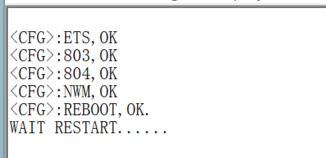
- Then make the device outside for 5-10 mins until it is online on traccar.
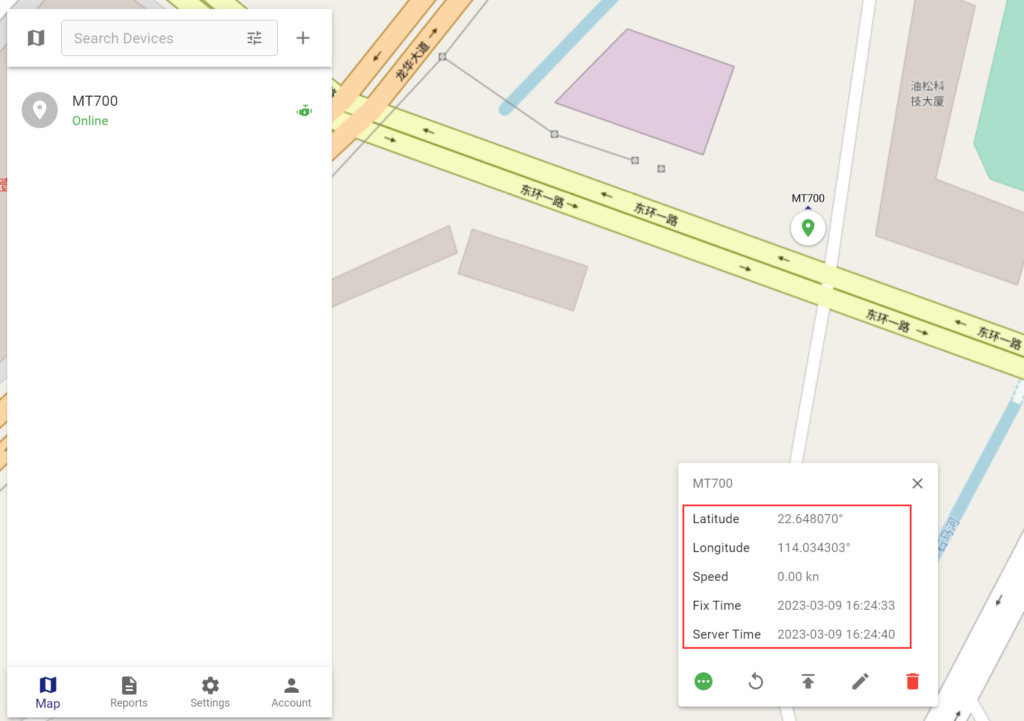
Show More Detail on the Map
The “popup info” default will only show a few info. If you want to show more info, such as the backup battery voltage, you can edit it and add the items as required.
- Click the edit icon and choose “Preferences”
- Click “Map” and then click “Popup Infos”, then click the blank region will show more other info via the slider to choose.
- Choose “Battery” and click “SAVE”
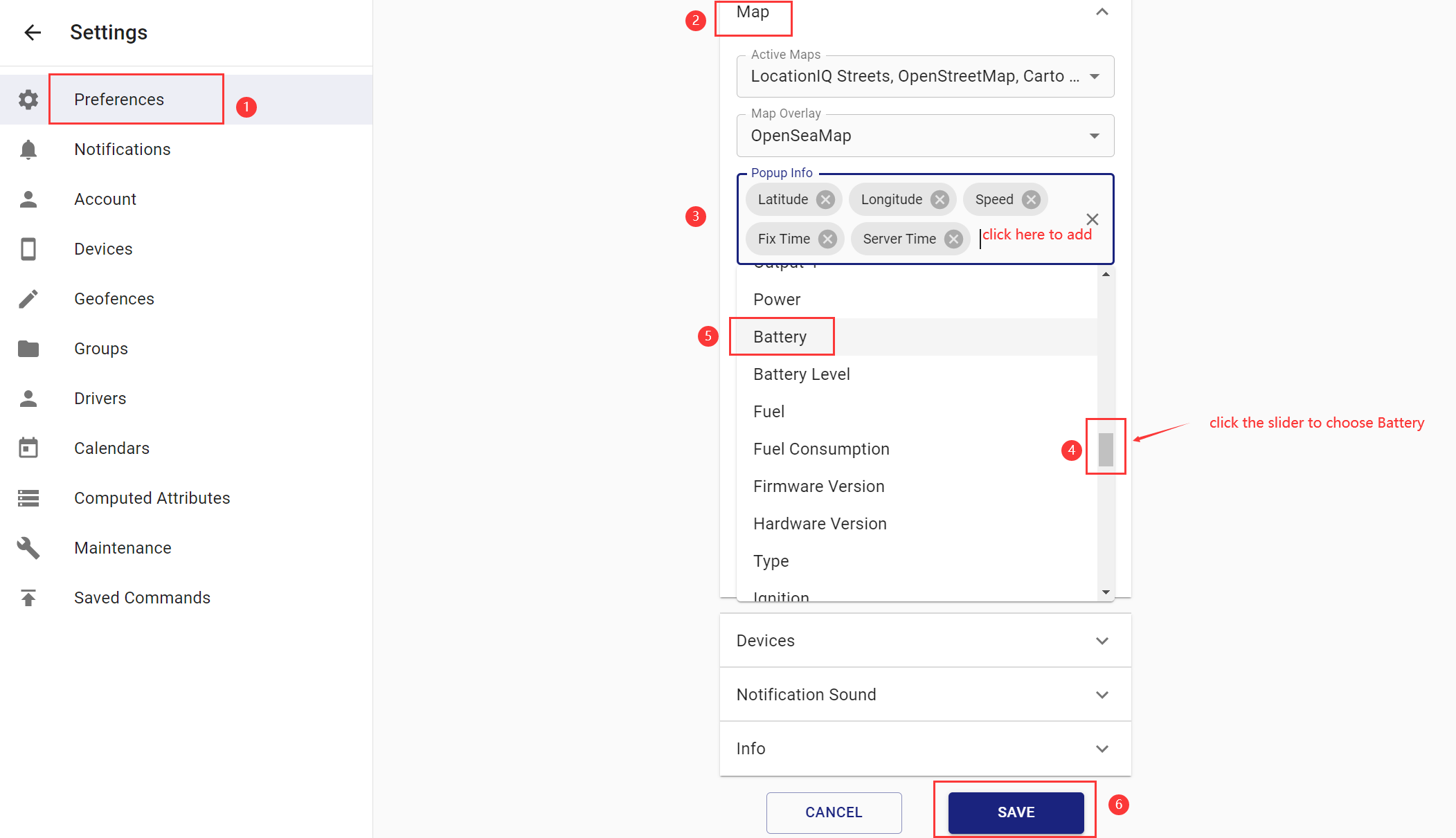
- Then it will show the “Battery” on the popup info
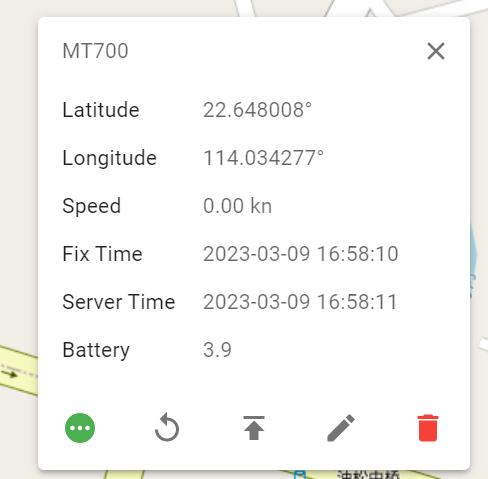
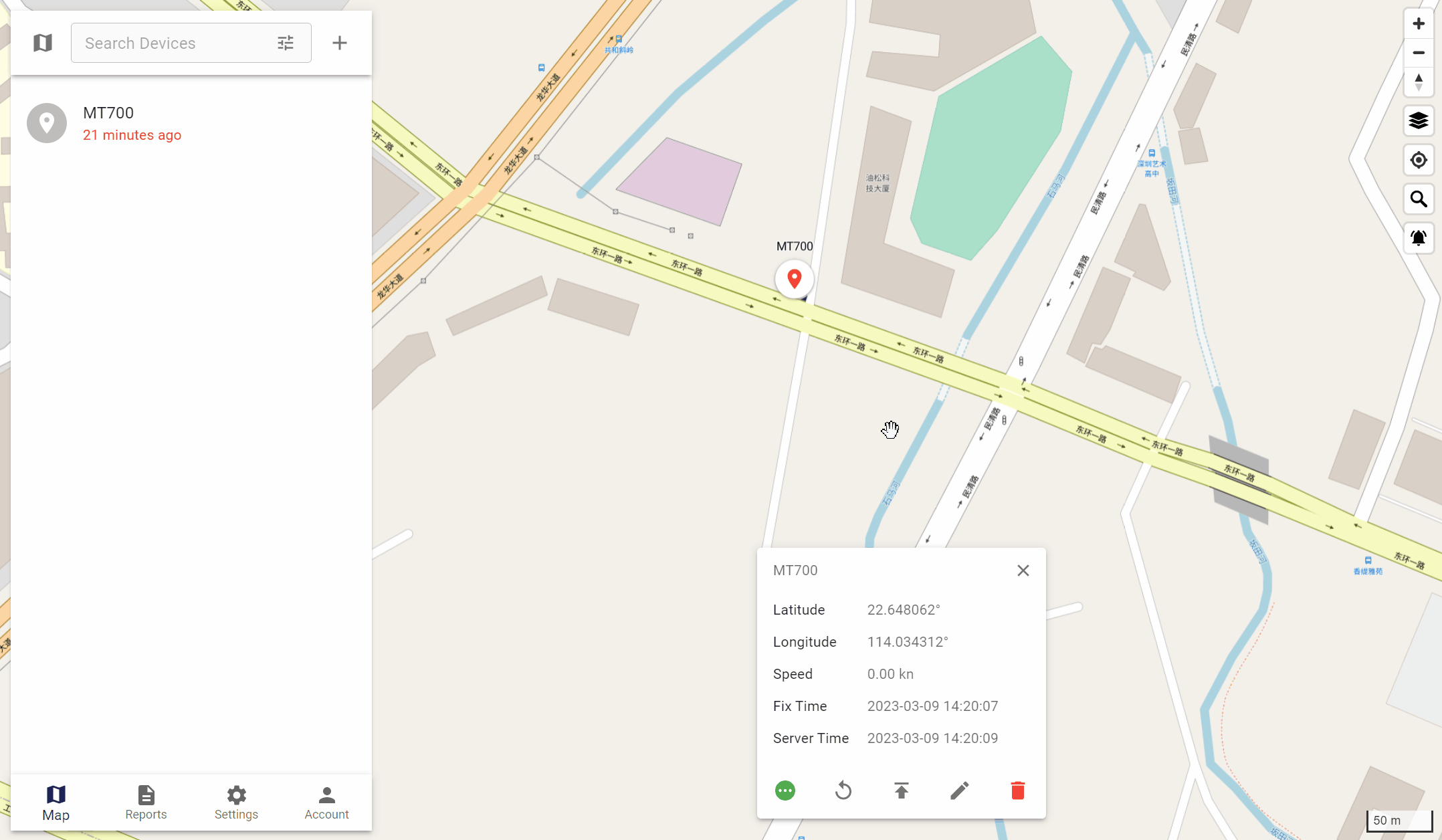
How to send the comamnds from Traccar
Before sending the command, please ensure the device is awake and connected to the server to receive the command from the Traccar server.
- Click “Command”
- Choose “Custom command”
- Input the Comamnd (for example MODE,7,10,4)
- Click “SEND”