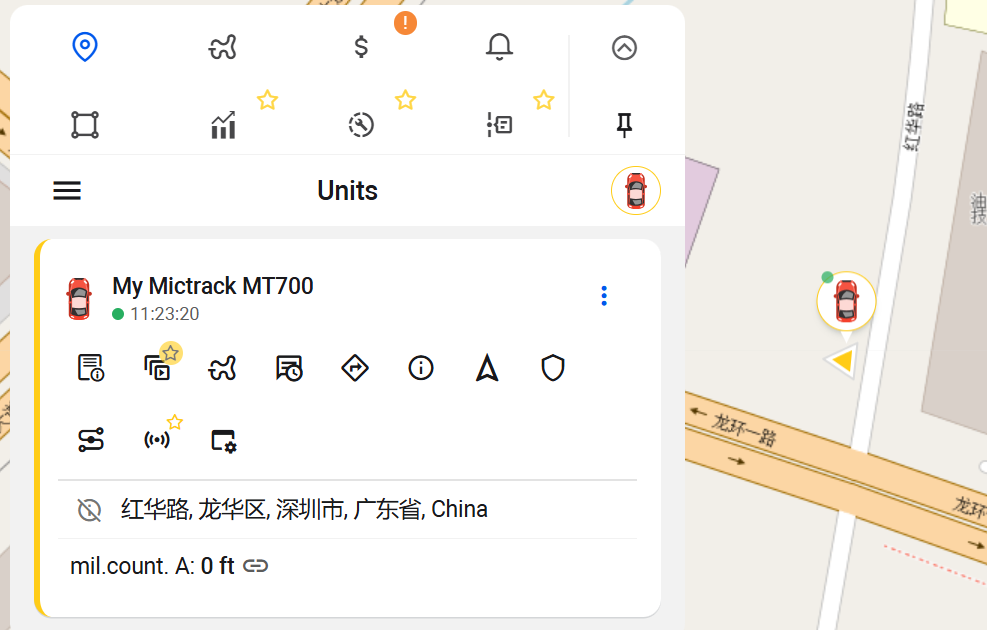Ruhavik is a free app specially designed for pet tracking devices. The Mictrack MT700 is compatible with Petovik, and this post will guide you on how to set up the MT700 to connect with Ruhavik.
Download Petovik App
- Search for “Ruhavik ” on iOS App Store or Google Play to download the mobile App.
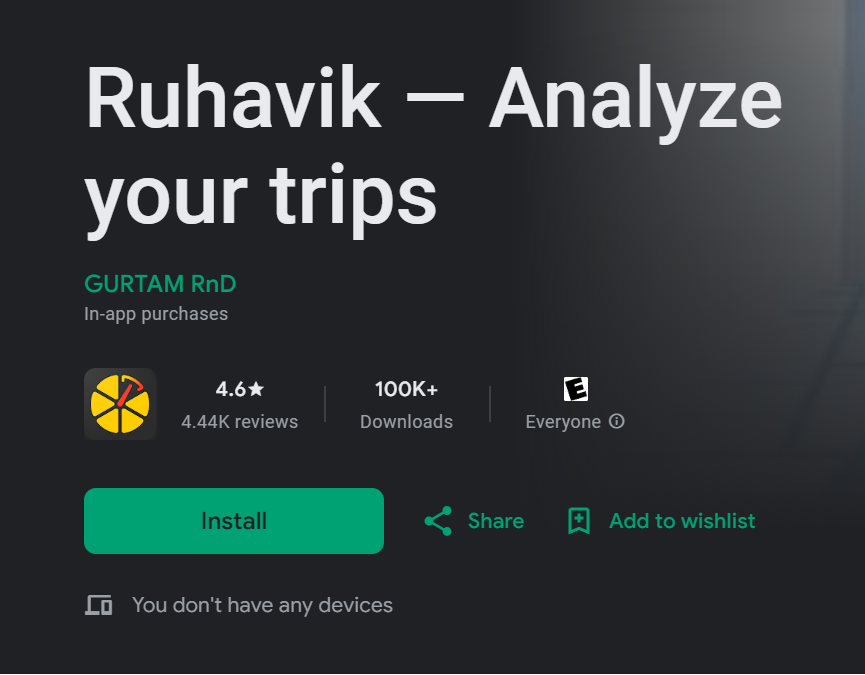
Registration and login
- Open Ruhavik App and click “Sign Up.”
- Enter your email address and then input your password to complete the registration.
Add the Device to Your Account
- Log into the Ruhavik App using your account and password.
- After logging in, please create a unit first.
- Choose the “Device Type” and input “Mictrack MT700” and choose the vehicle version)
- Input your device ID number (found on the back of your MT700).
- Click “SAVE” to complete the setup.
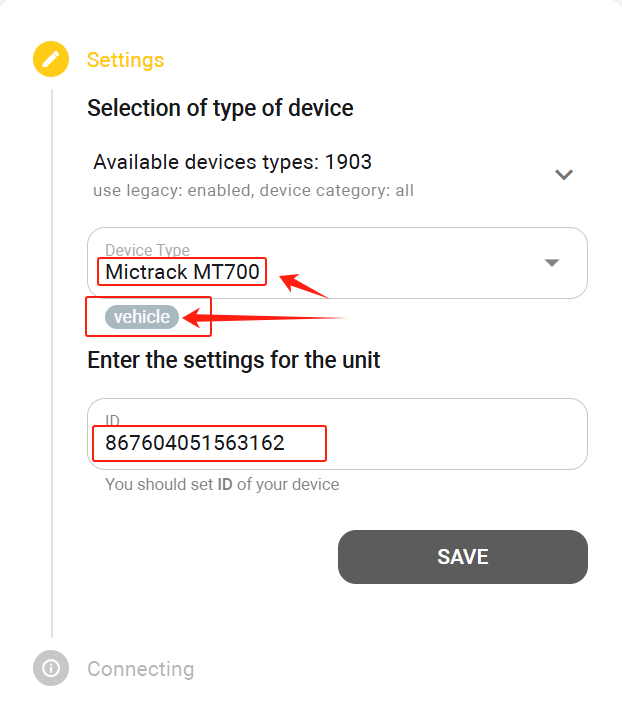
Setup the IP & Port on MT700
To access the Petovik please configure your device as the guide:
- Setup APN: 803,apn,, (Please input your actual SIM card APN.)
- Setup IP and port: 804,54549.flespi.gw,30184
- Set network: NWM,3,0,2 (as your actual supported network)
- Reboot the device: REBOOT
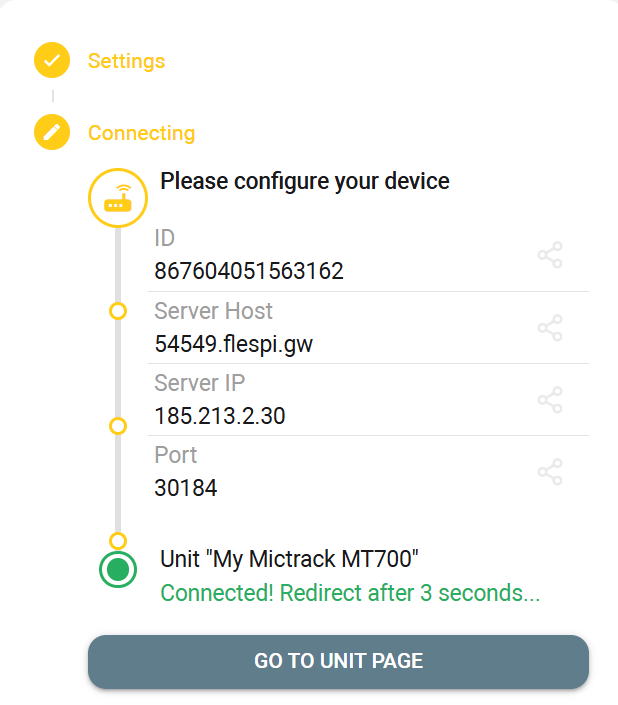
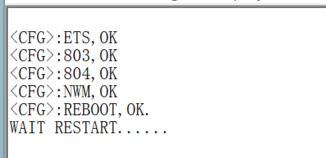
- Then take the device outside for 3-5 minutes until it appears online on Ruhavik.