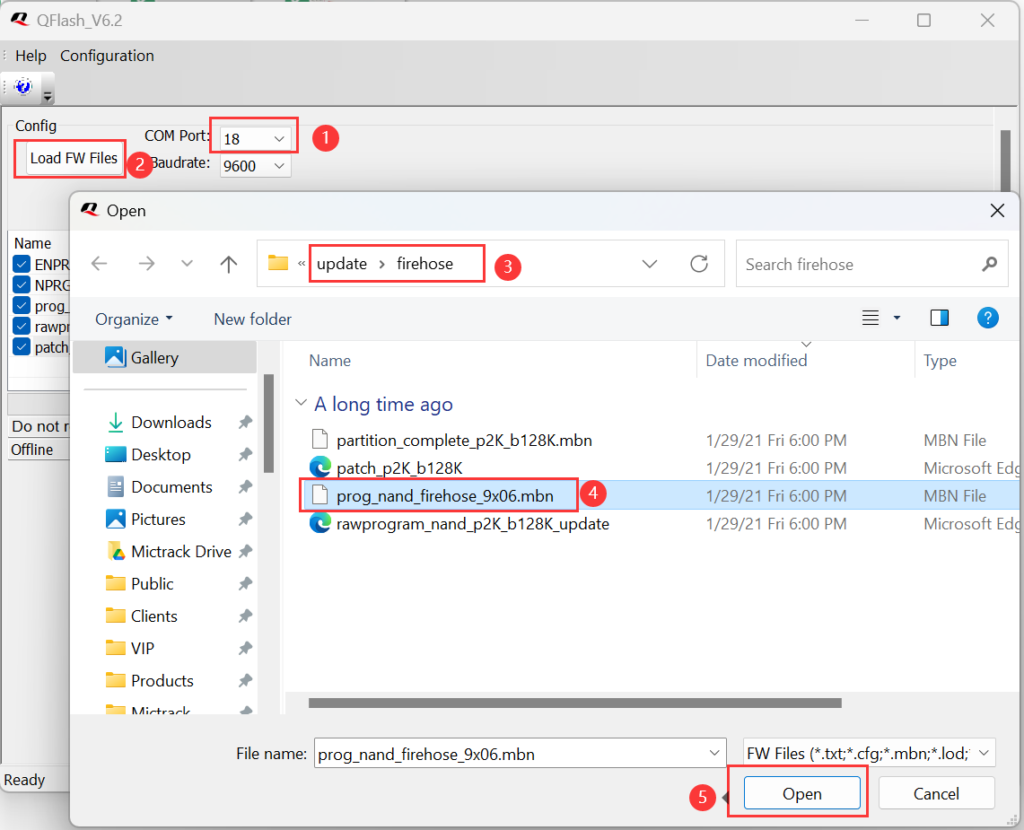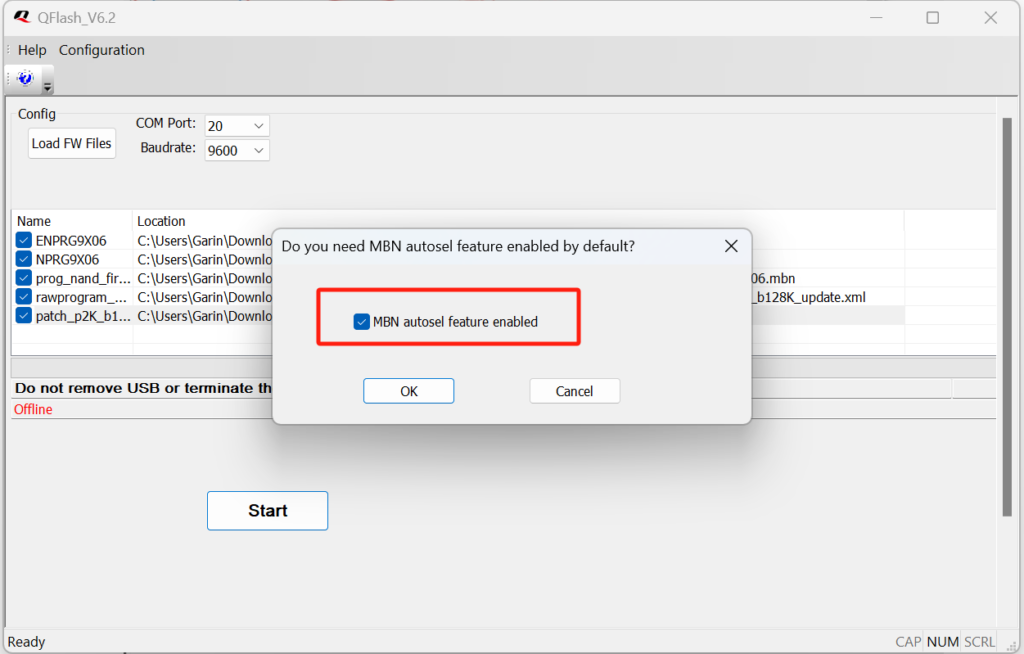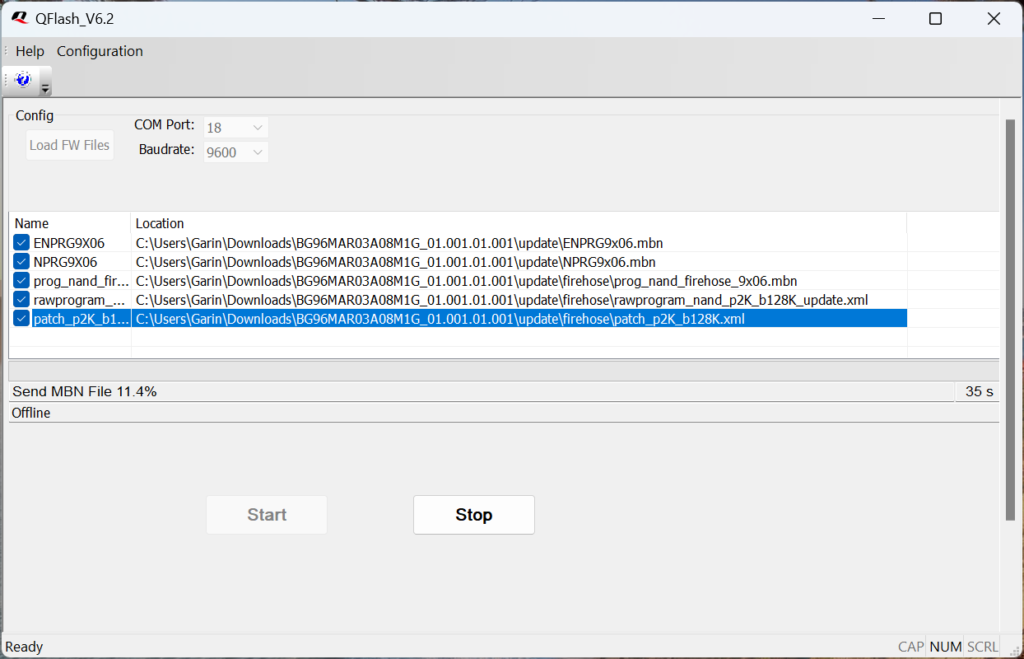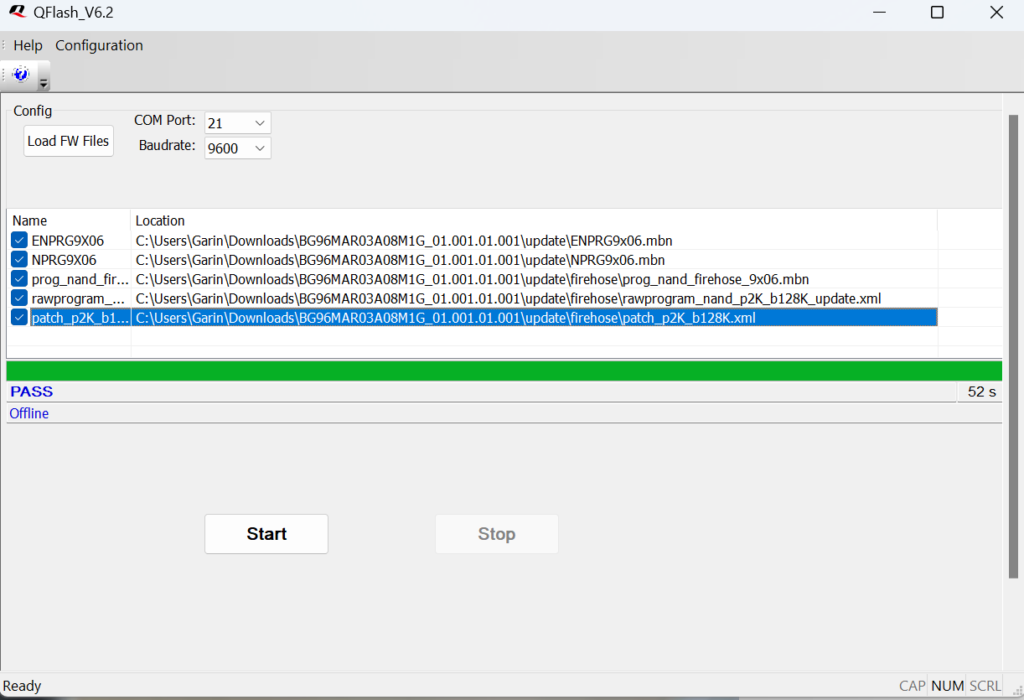This post will show you how to upgrade the BG96 firmware on Mictrack MT710.
Upgrade MCU firmware
- Upgrade to the MCU firmware to “BG951_POWERKEY” first
Install the USB Driver
- Install the USB Driver “Quectel_LTE&5G_Windows_USB_Driver_V2.2.4“
Connect USB Upgrade Cable
- One Side connect to the BG96’s upgrade PIN on MT710
- Onc side connect to PC

Power ON MT710
- Insert the backup battery to MT710
- Press the SOS Button for 3 seconds to Power ON
Check Com Port
You can open Device Manager (press the Windows button then type ‘device’).
- Right-click the “Windows Start” ;
- Select the “Device Manager”;
- Click “Port (COM & LPT) and Note the DM Port(“Quectel USB DM Port (COM18)”

Firmware Upgrade
- Open “QFlash_V6.2.exe” on the “Qflash_V6.2” folder;
- Select the DM Port on “COM Port”;
- Click the “Load FW Files” , choose the firmware folder and select the“prog_nand_firehose_9x06.mbn” file under the “update\firehose” folder.
- Click the “Start” button and then Choose the “MBN autosel feature enabled“
- “PASS” will be shown on the interface after the firmware has been successfully