MT825 is Cat M1 & NB-IoT GPS Tracker, At first time to use, you have to use the config tool to program the unit, This tutorial will demonstrate how to setup MT825 via Config Tool on PC.
Ready
- Insert the sim card correct (chip face up like the image below).
- Device power ON (Press SOS button or 3s until green led light)

Download Config Tool
- Click here to download the “MT825_Config_Tool” to your PC;
- Unzip all of them to the same folder;
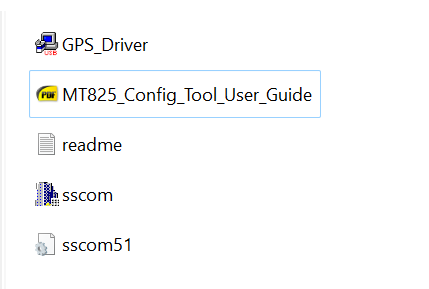
Install GPS Driver
- Click the “GPS Driver” and install it.
Connect to Tracker
- Power ON the MT825 and Green LED will be light(if no light maybe the battery is low please charge the device for 30mins.
- Connect the USB Config Cable between PC and MT825.

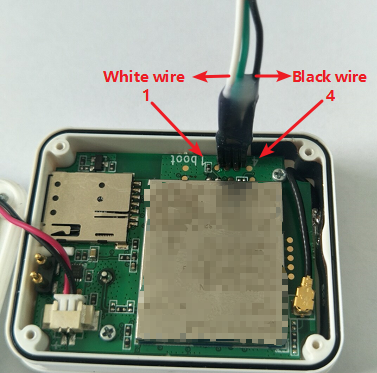
Check Com Port
You can open Device Manager (press the Windows button then type ‘device’).
- Right-click the “Windows Start” ;
- Select the “Device Manager”;
- Click “Ports (COM & LPT) and confirm Port number (“USB-SERIAL CH340 (COM15)“
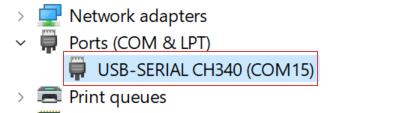
SSCOM tool
- Open “sscom” tool
- Select the Comm Port number that shows on “Port (COM & LPT)” (step 1)
- Choose the BaudRate 115200 (step 2)
- Click “OpenCom” (step 3 in picture)
- Click “EXT” (step 4 in the picture)
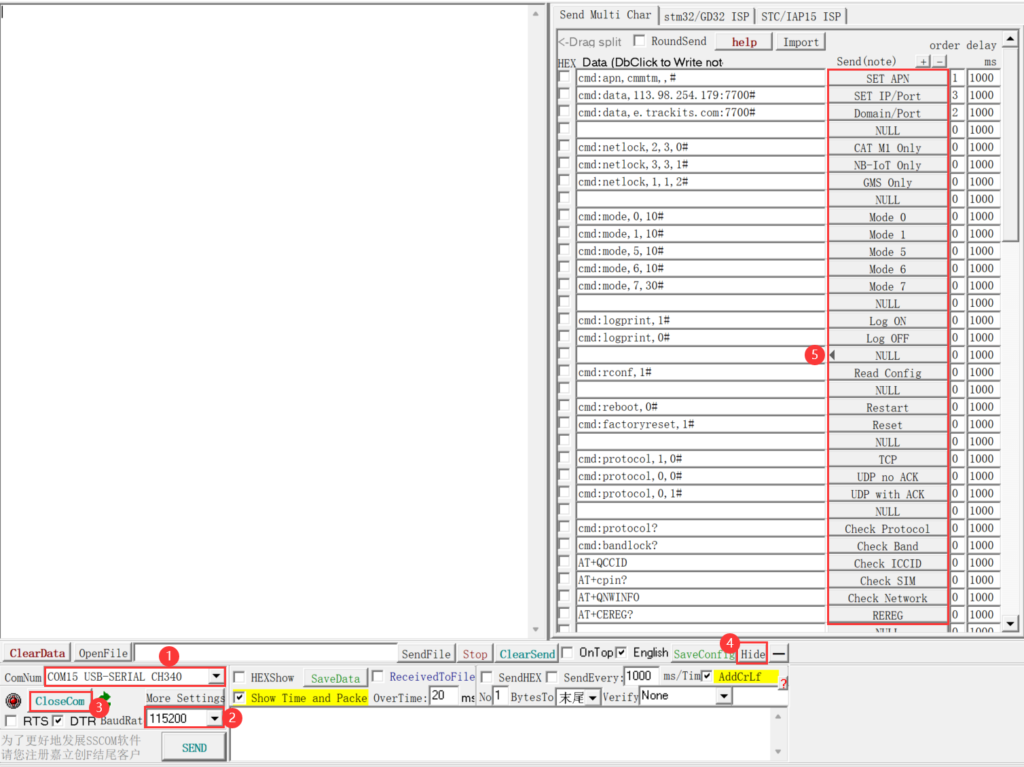
Send Commands to Tracker
Now you can send the commands to GPS Tracker MT825.
- Input the correct SIM Card APN and then click “SET APN”
- Input the IP and Port and then click “IP/Port”
- Lock network (as your requirement) Select the matched network and click it ;
- Choose working mode and click it and then the device will save all settings(apn, IP/Port, and working mode) and reboot.
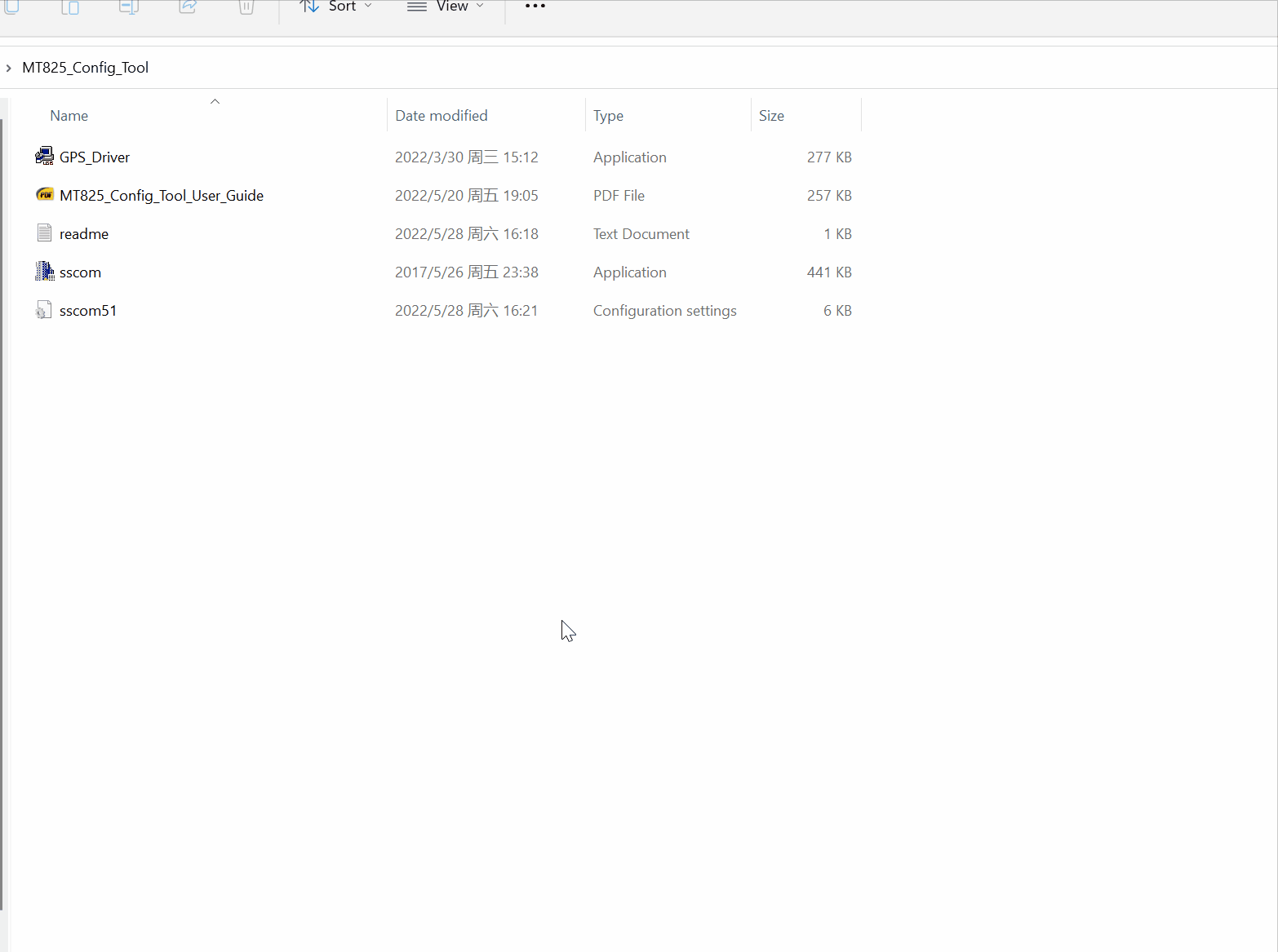
Commands List
| Item | Command format | Example | Reply |
|---|---|---|---|
| APN | cmd:apn,apn,,# | cmd:apn,nbiot,,# | IMEI, apn=Success! |
| IP/Port | cmd:data,IP(domain):Port# | cmd:data,113.98.254.179:7700# | IMEI, data=Success! |
| Cat M1 Only | cmd:netlock,2,3,0# | cmd:netlock,2,3,0# | IMEI, netlock=Success! |
| NB-IoT Only | cmd:netlock,3,3,1# | cmd:netlock,3,3,1# | IMEI, netlock=Success! |
| GSM Only | cmd:netlock,1,1,2# | cmd:netlock,1,1,2# | IMEI, netlock=Success! |
| NB-IoT Band | NB-IoT B8 cmd:bandlock,0,0,80# NB-IoT B20 cmd:bandlock,0,0,80000# NB-IoT B28 cmd:bandlock,0,0,8000000# | IMEI, lockband=success! | |
| Cat M1 Band | Cat M1 B12 cmd:bandlock,0,800,0# Cat M1 B20 cmd:bandlock,0,80000,0# Cat M1 B28 cmd:bandlock,0,8000000,0# | IMEI, lockband=success! | |
| Check Bands | cmd:bandlock? | cmd:bandlock? | IMEI, lockband=… |
| Mode 0 | cmd:mode,0,10# | cmd:mode,0,10# | IMEI, mode=Success! |
| Mode 1 | cmd:mode,1,10# | cmd:mode,1,10# | IMEI, mode=Success! |
| Mode 5 | cmd:mode,5,10# | cmd:mode,5,10# | IMEI, mode=Success! |
| Mode 6 | cmd:mode,6,10# | cmd:mode,6,10# | IMEI, mode=Success! |
| Mode 7 | cmd:mode,7,30# | cmd:mode,7,30# | IMEI, mode=Success! |
| TCP Protocol | cmd:protocol,1,0# | cmd:protocol,1,0# | IMEI, protocol=success! |
| UDP Protocol | cmd:protocol,0,0# | cmd:protocol,0,0# | IMEI, protocol=success! |
| Checek Protocol | cmd:protocol? | cmd:protocol? | IMEI, protocol,1,0# |
| Read Config info | cmd:rconf,1# | cmd:rconf,1# | 867035047590649 rconf=telstra.internet,,,e.trackits.com,7700,6,30,MT825_MICTRACK_B1.08V4.1_20210519,Cat M1 |
| Reboot | cmd:reboot,0# | cmd:reboot,0# | REBOOT,OK |
| RESET | cmd:factoryreset,1# | cmd:factoryreset,1# | RESET,OK |
| Check sim card | AT+cpin? | AT+cpin? | OK |
| Check Network | AT+QNWINFO | AT+QNWINFO | CAT-M1″.” 44052″.” LTE BAND 18“ ,5900 |
FAQ
I can’t find the com port number on sscom tool, what happens?
Make sure the GPS Driver is installed on your PC. If installed and then check if connect the tracker with the USB Config cable.
MT825 Network config commands list?
CAT M1 Only: cmd:netlock,2,3,0#
NB-IoT Only: cmd:netlock,3,3, 1#
GSM Only: cmd:netlock,1,1,2#
AUTO: cmd:netlock,0,0,2#
CAT M1 & GSM: cmd:netlock,2,0,0#
NB-IoT & GSM: cmd:netlock,3,0,1#
CAT M1 & NB-IoT: cmd:netlock,0,3,2#
NB-IoT Only: cmd:netlock,3,3, 1#
GSM Only: cmd:netlock,1,1,2#
AUTO: cmd:netlock,0,0,2#
CAT M1 & GSM: cmd:netlock,2,0,0#
NB-IoT & GSM: cmd:netlock,3,0,1#
CAT M1 & NB-IoT: cmd:netlock,0,3,2#
