If you get the Mitrack tracking devices and want to test them with Mictrack tracking platform, This article will show you how to use it.
Ready
- Make Sure your devices are made by Mictrack, click here to check.
- If the device is in the product list and then go to “Subscribe the Server”.
Subscribe the Service
- Click here to Subscribe to the server plan
- Send us your device model and device ID to activate.
Setup Your Tracker
Device Power ON
- Insert the sim card into your tracker
- Power on the GPS device
Setup APN
- CALL(do not search from the internet)your sim card provider to get the APN;
- Text command format: #803#0000#APN##
- Use your phone to send a text command(for example if APN is phone, text command is #803#0000#phone##) to the tracker’s SIM number.
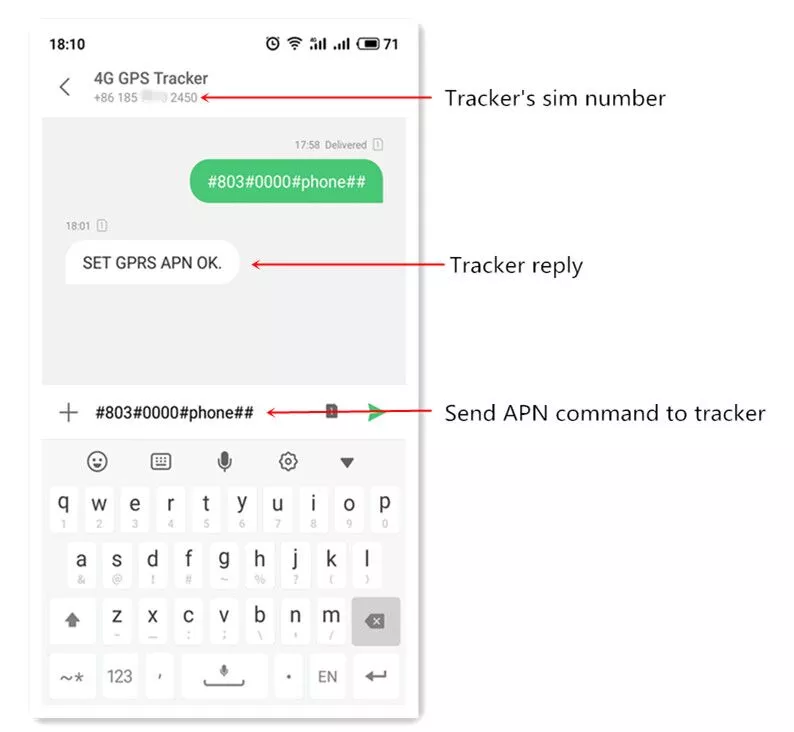
Setup IP/Port
- Send text command #804#0000#e.trackits.com#7700## to tracker’s SIM number.
- After setup device will reply: SET IP AND PORT OK
APP Download & Login
- Search “Yi tracker” in Google Play or iOS store to download the App(do not select Yi tracker2)
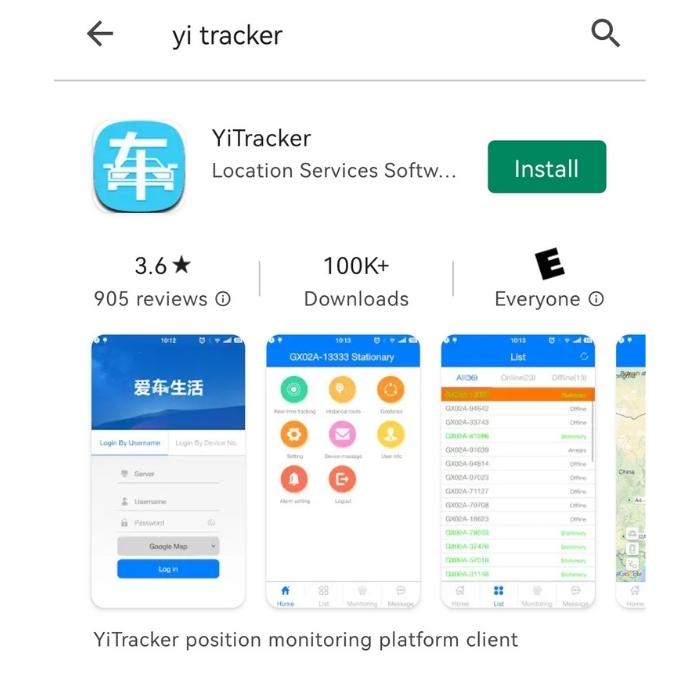
- Choose the “Login by Device No.“
- Input server www.trackits.com
- Input your device’s ID number and password(default is 123456, you can change the password later) to log in.
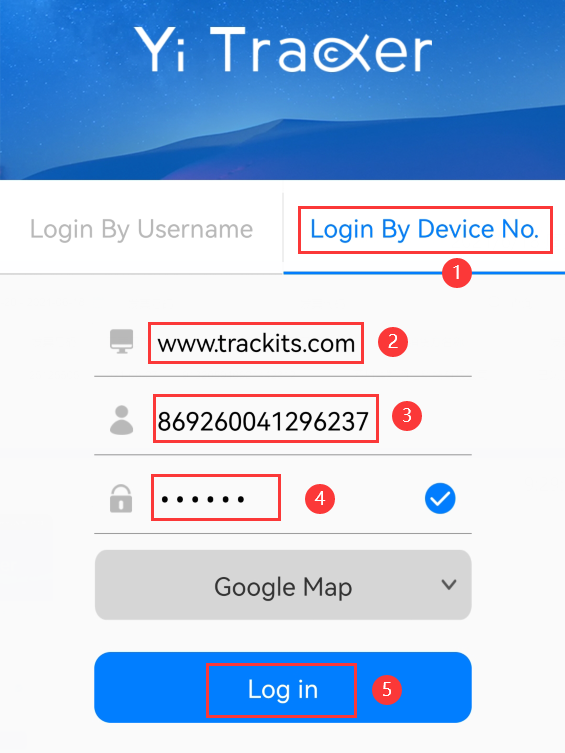
PC Login
- Web: www.trackits.com
- Choose “ID No.”
- Input your device’s ID number and password(default is 123456) to Go.
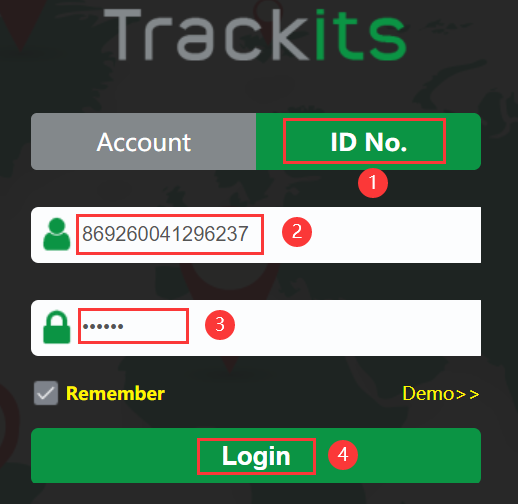
Setup Timezone
When you log in to your account and the time is incorrect, Please check if the timezone is setup to local.
- Click your ID or account name at the top right corner
- Choose your local timezone and click save.
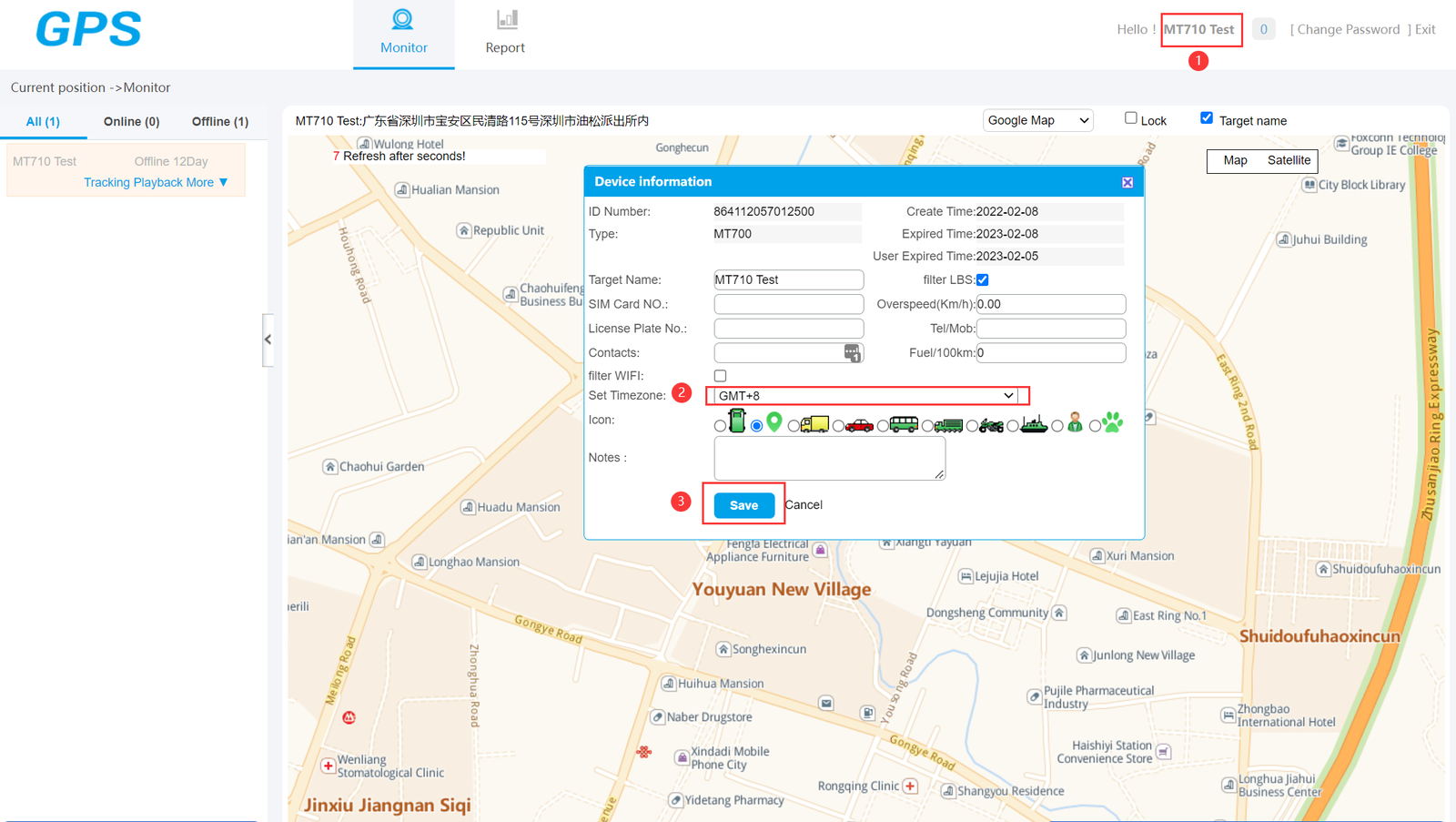
Send the Downlink Comamnds to Tracker
Downlink commands will be only support for MT700 and MT710.
Choose the device from the left “Device List”
Select “More”->More commands
Select the “Command Classify”-> Working Mode
‘”Working Mode”->Mode 0
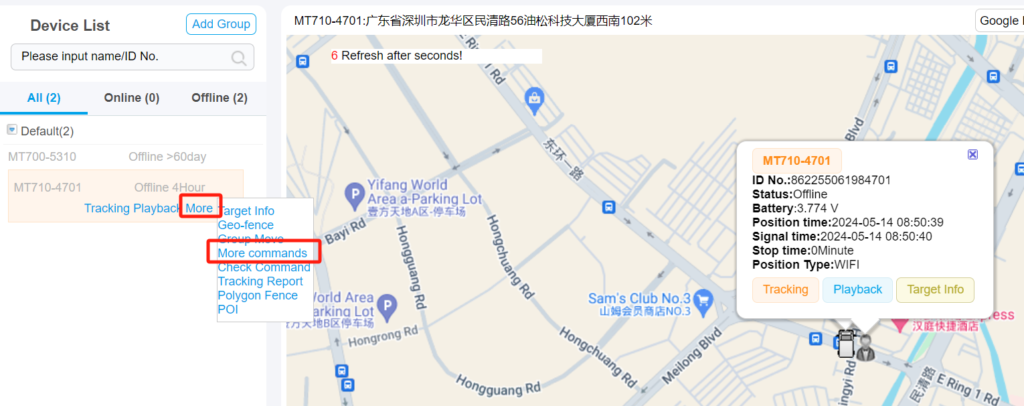
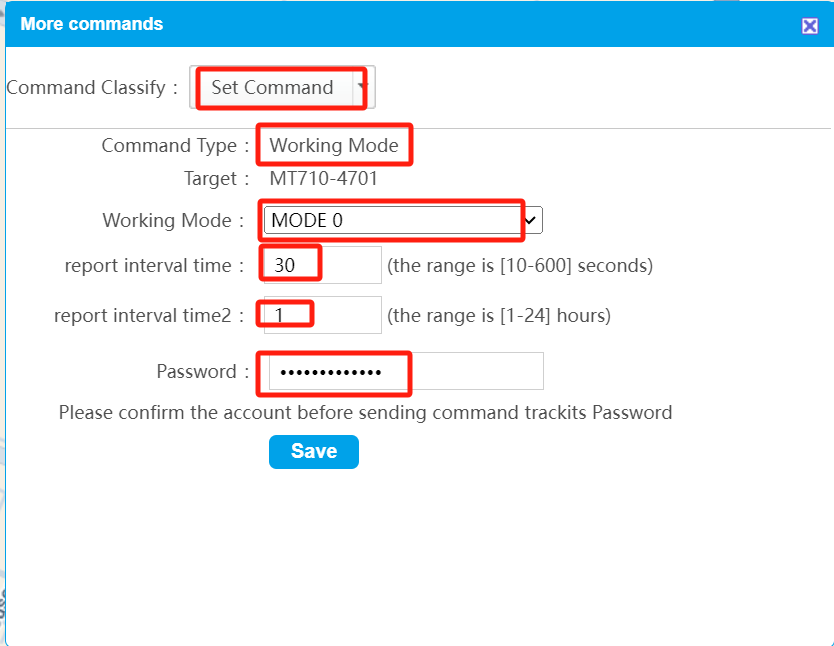
If you want to integrate with your tracking platform please check the following two links:
FAQ
Why does it shows Logged Off when I log in to my account?
“Logged Off” means the server has never received the data from your device. Generally, it may be the APN or IP/Port commands are wrong(or not setup).
What’re the five statuses mean on the server?
There are 5 statuses on our platform:
1. Logged Off: Not enabled, which means not online
2. Moving: online and now the device in motion
3. Stop: Online and now the device is stopped
4. Offline: When the server does not get data within 25 minutes, it will show offline
5. Overdue: It has expired, need to subscribe and renew again.
On the map there are three statuses: stop, moving and offline.
1. Logged Off: Not enabled, which means not online
2. Moving: online and now the device in motion
3. Stop: Online and now the device is stopped
4. Offline: When the server does not get data within 25 minutes, it will show offline
5. Overdue: It has expired, need to subscribe and renew again.
On the map there are three statuses: stop, moving and offline.
I can see that the units are running 2 hours behind Sydney time. Is there a setting where I can fix this?
You can change the timezone for each unit as above “Setup Timezone” in this article.
Am I able to get a user account login to www.trackits.com so that I can track multiple devices on the one map? How can I track more than one IoT device using your tracking platform service?
Sure, we can create a distributor account for you and then move all your devices to your account so you can manage them all. Also, you can create different sub-account for your customers.
I forget my password and how to find it?
Please contact us to reset your password.
My account show expired how to renew/activate it?
Click here to subscribe to the server plan and then send us your device model and device ID to activate.
How long will historical data be stored on the server?
Our server will store tracking devices’ history data for 6 months, after that the new data will cover old ones.
One account can log in on multiple phones?
Yes.
