Over time we will release the new versions of the firmware(including the customized firmware) running on MT825. This part will demonstrate how to upgrade the firmware on MT825.
Ready
- Before upgrading the firmware please make sure all settings are correct, see and follow THIS POST from “Ready” to “SSCOM Tool”.
OTA on SSCOM
Now you can send the OTA commands to GPS Tracker MT825 now.
- Press the SOS button to make sure to wake up (or run in mode 6)
- Click “Check Network” to see if the device access network is successful(as follow picture), it shows “No service” please check the settings.
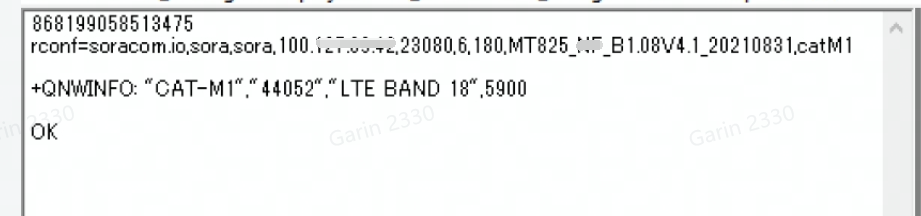
- Once access network ok then we can send the OTA command: cmd:otastart,IP:Port,ota user,ota password, firmware name,1#
- Then wait for OTA progress:
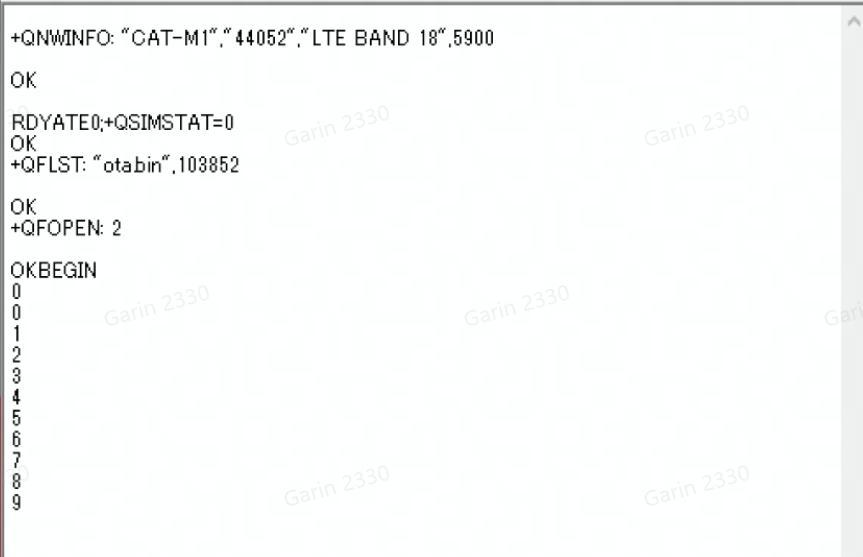
- if finished the OTA it will show as follow:
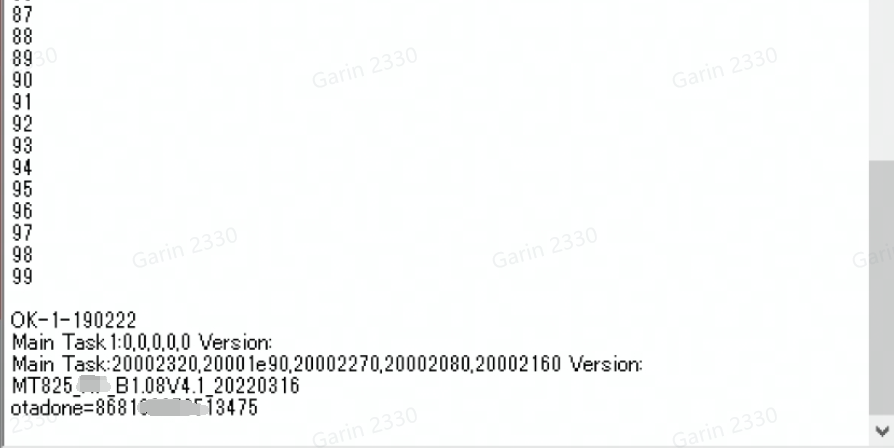
- After OTA need reset the unit, so send the “RESET” command on sscom, once sent out the device will be reboot
- Check the config info to confirm the firmware version via command: the "Read Config” command
- If config info is all correct means OTA is full successfully.
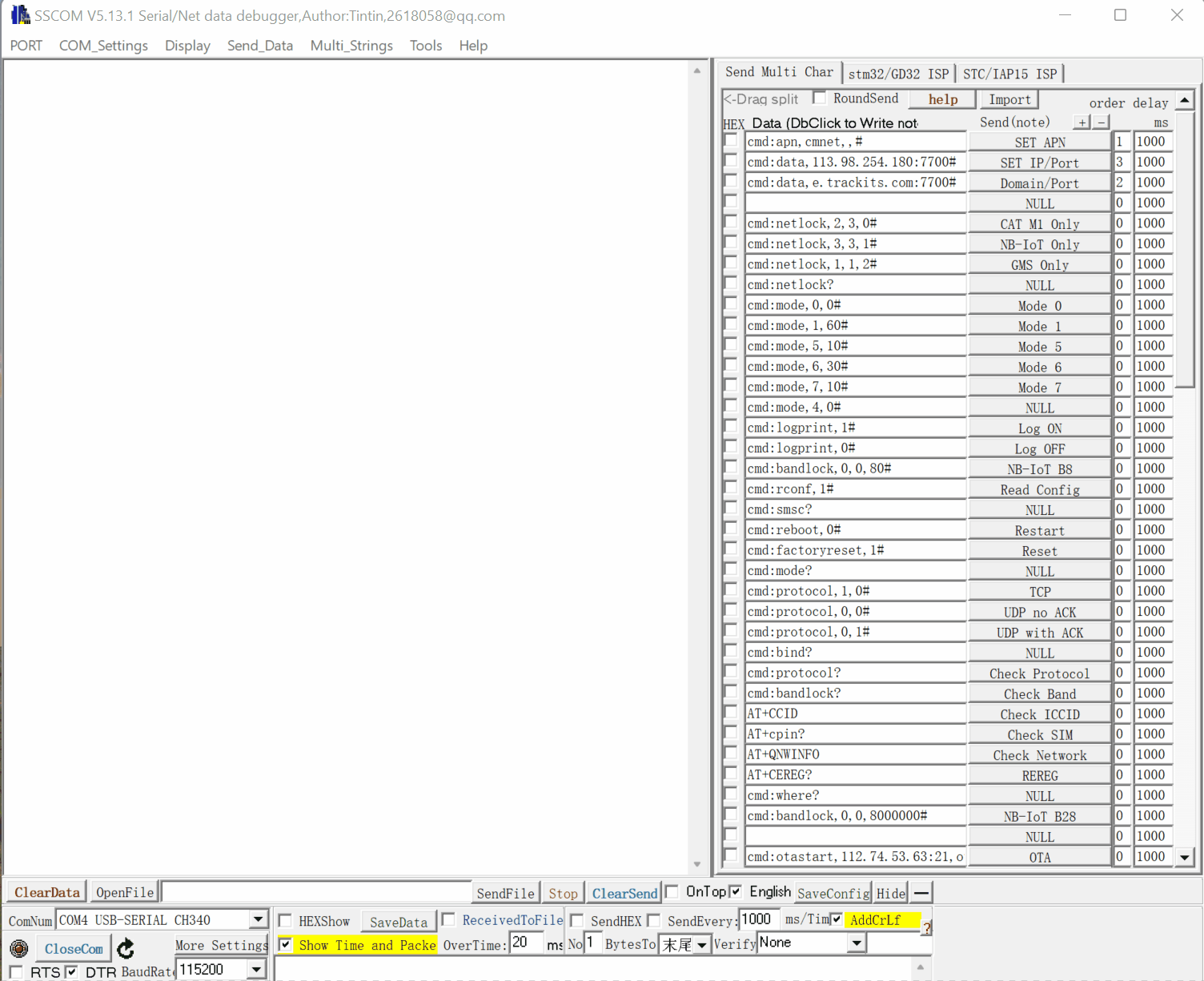
OTA Via TCP
If your server support sending the commands to MT825, you can easily OTA via server.
- Make sure the device wakes up and is connected between server and MT825
- Send the command ota command (otastart,IP:Port,ota user,ota password, firmware name,1#) to the tracker via server
- Wait a few minutes until successfully.
OTA Via SMS
If your SIM Card support SMS Text, you can OTA Via SMS message.
- Make sure the device wakes up(press SOS button )
- Send text command ota command (otastart,IP:Port,ota user,ota password, firmware name,1#) to the tracker
- Wait a few minutes until successfully.
FAQ
1. Q: How to Setup the inverter on Customize firmware?
A: Please send the command: “cmd:interval,20,360# “, after send out can check if setup correct via command: “cmd:interval?”
