MX110 can be programmed via USB Cable and SMS. This post will show you how to setup your MX110 via the USB Config Tool.
Install SIM Card
- Remove the back cover
- Insert the SIM card into the SIM card slot.
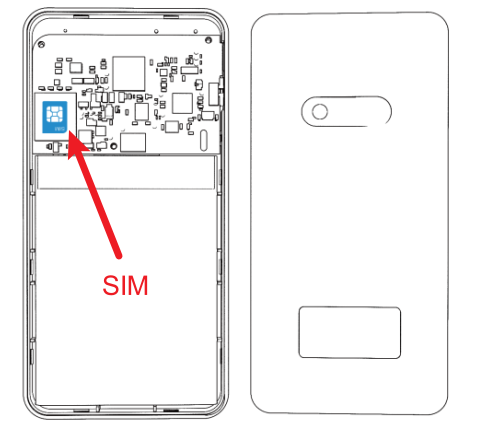
Power ON
Press the “STATUS” Button for 5 seconds to Power ON.
Download Config Tool
- Click hereto download the “MX10_Config_Tool_User_Guide” to your PC;
- Unzip all of them to the same folder;
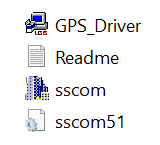
Install GPS Driver
- Click the “GPS Driver” and install it.
Connect to Tracker
- Power ON the MX110 and Blue LED will light;
- Connect the USB Config Cable (NOT USB Charging Cable)between the PC and MX110


USB Config Cable connects to MX110
Check Com Port
You can open Device Manager (press the Windows button then type ‘device’).
- Right-click the “Windows Start” ;
- Select the “Device Manager”;
- Click “Port (COM & LPT) and confirm Port number (“USB-SERIAL CH340 (COM15)“
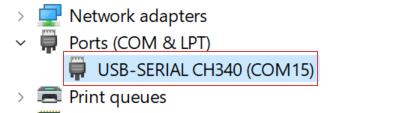
SSCOM tool
- Open “sscom” tool
- Select the Comm Port number that shows on “Port (COM & LPT)” (step 1)
- Click “OpenCom” (step 2 in picture)
- Choose the BaudRate 115200 (step 3)
- Click “EXT” (step 4 in the picture)
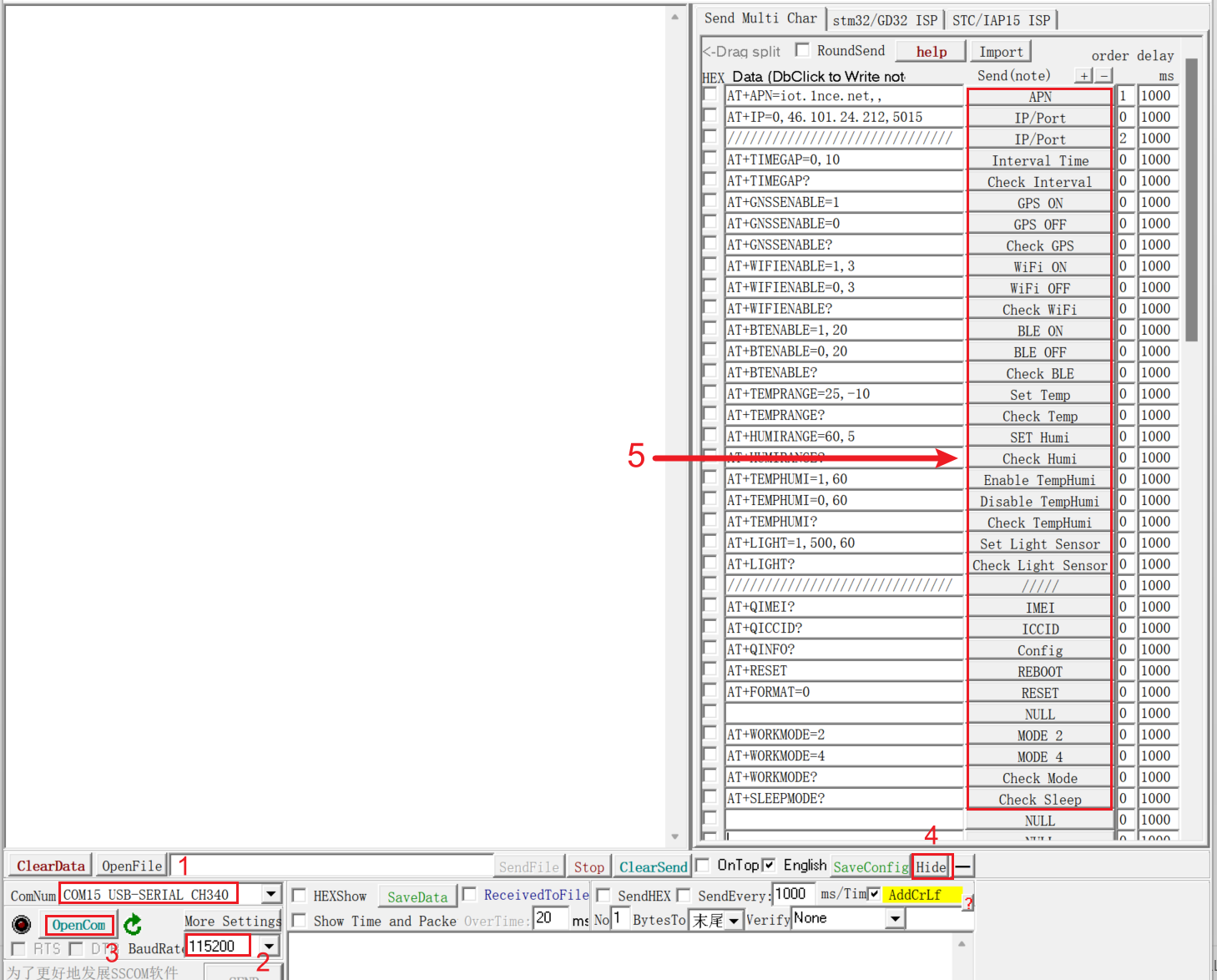
sscom interface of MX110
Send Commands to Tracker
Now you can send the commands to GPS Tracker MX110.
- Input the correct SIM Card APN and then click “SET APN”
- Input the IP and Port and then click “IP/Port”
- Select the matched network and click it ;
- Choose working mode and click it and then the device will save all previous settings(apn, IP/Port, and working mode) and reboot.
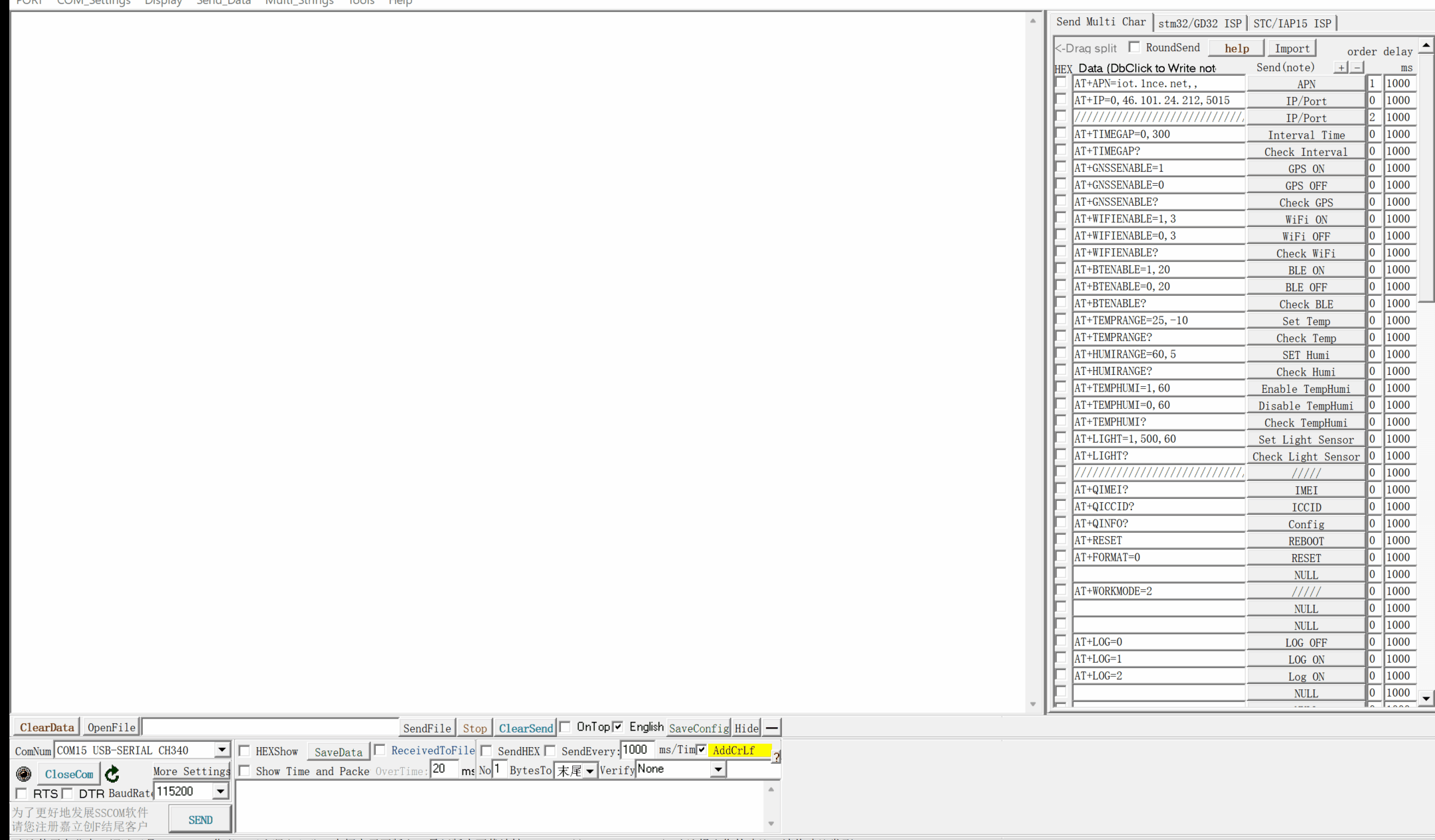
MX110 Config tool video
FAQ
I can’t find the com port number on sscom tool, what happens?
Make sure the “GPS Driver” is installed on your PC. If installed and then check if connect the tracker with the USB Config cable and NOT the Charging cable.
When I click the command on sscom and it no response”?
1. Please check if the device is power on
2. please check if connected the usb cable
3. Please check if the command format is wrong, remove any blank or space and try again
4. Select the “AddCrLf” as the following image and try again.

3. If still fail please contact us at [email protected]
2. please check if connected the usb cable
3. Please check if the command format is wrong, remove any blank or space and try again
4. Select the “AddCrLf” as the following image and try again.
3. If still fail please contact us at [email protected]
Why do I get the alert “USB Device not recognized”?
If get the alert when you connect the USB cable to the PC, please check if you use the MX110 Config cable (this is the customized cable not standard)
The MX110 ONLY works with the Config cable.
The MX110 ONLY works with the Config cable.
The USB Config cable is connected and tries to send the command but no response?
1. Please check if the device is power on
2. Please check if the command format is wrong, remove any blank or space and try again
3. Select the “AddCrLf” as the following image and try again.
2. Please check if the command format is wrong, remove any blank or space and try again
3. Select the “AddCrLf” as the following image and try again.
The device can not get the network and always show the error “CSQ 99“?
To access the network the SIM Card APN is very important if apn is wrong not apn is not setup, the tracker will not access the network, so please make sure apn is correct and then setup apn via sscom tool.
If APN is correct but still still fail, please contact us
If APN is correct but still still fail, please contact us
How do I query the current setting?
AT+QINFO?
