This guide explains how to configure the Mictrack MT710 using the USB configuration cable and the CoolTerm serial tool on macOS.
This post is for macOS only. For the Windows version, please check THIS POST
Ready
- Get a CAT M1 or NB-IoT SIM Card (Nano-SIM)
- Using a screwdriver, open the back cover of MT710
- Insert the SIM card into the designated SIM card slot.
- Finally, reattach the back cover securely.
Install the USB Driver
- Please Download and install the USB driver fromApp Store: https://apps.apple.com/us/app/pl2303-serial/id1624835354?mt=12
- Restart your Mac if prompted.
Download and Install CoolTerm
- CoolTerm is a serial communication tool used to configure the device via USB.
- Download CoolTerm: https://freeware.the-meiers.org/
- Install and launch the application.
Config CoolTerm Serial Settings
- Open the CoolTerm
- Go to Options → Serial Port and set the parameters:
- Port: Select the port that starts with: usbserial-xxxx (“xxxx” will vary depending on your device)
- Baudrate: 921600
- Go to Options → Terminal –>Choose “Line Mode” and save the seetings.
Connect the MT710
Power on the device
- Press and hold the SOS power button for 3 seconds.
- The blue LED should be light
Connect the USB Config Cable
- Connect the USB Config Cable(black) to the USB Charging Cable(white), as shown in the following image

- Connect the USB Config Cable between the PC and the MT710
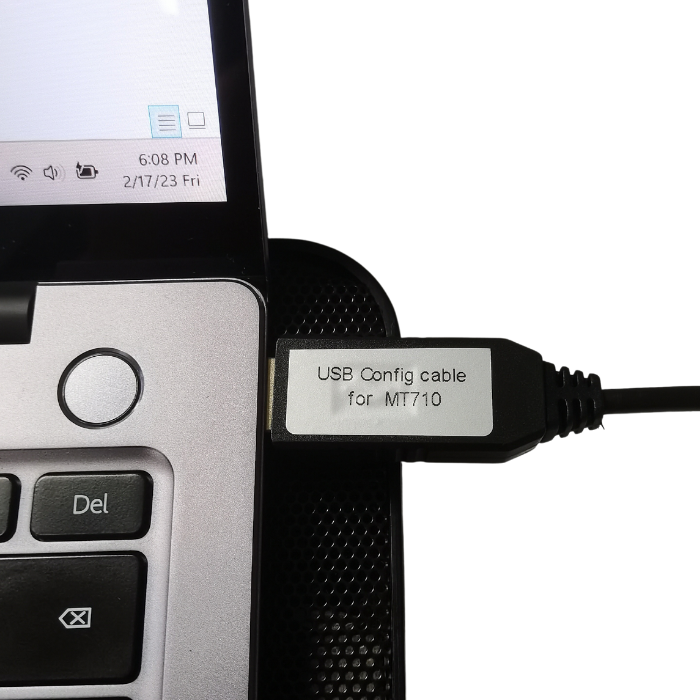

Ensure CoolTerm is Connected
Click Connect in the toolbar.
If successful, the bottom status bar will show:
- usbserial-xxx / 921600 8-N-1
- Connected

Where to Enter Commands
At the bottom of the CoolTerm window, you will see:
Type a command here. Terminate by pressing ENTER.
All device configuration commands must be typed here and sent by pressing Enter.
Configure the Device Using the Command List
Mictrack provides a complete command list here:
👉 MT700 SMS Commands List (PDF)
https://www.mictrack.com/downloads/Commands-list/Mictrack_MT700_Commands_List.pdf
Use these commands to configure:
- APN
- Server IP & Port
- Reporting interval
- Working mode
- And more…
Enter each command in CoolTerm and press Enter.
Save Your Settings (Important!)
After finishing all configurations, you must save, otherwise settings will be lost after reboot.
Option 1 — Save Settings
QTS
Option 2 — Save and Reboot
REBOOT
If you skip this step, the device will revert to old settings after restarting.
FAQ
For example, if you need to change just the APN, the commands are as follows:
Start (ETS OK)
APN (803 OK)
Save and Exit (QTS OK)
If you need to change just the IP and port, the commands are as follows:
Start (ETS OK)
IP/Port (804 OK)
Save and Exit (QTS OK)
If you have confirmed that the APN is correct, ensure that your SIM card supports CAT M1, NB-IoT, or both. Then lock the device accordingly to CAT M1 or NB-IoT, and reboot the tracker. If it still fails to connect, please contact us for further assistance.
Send an SMS command to the device: *RCONF#1##
Send a USB command to the device: RCONF,1
