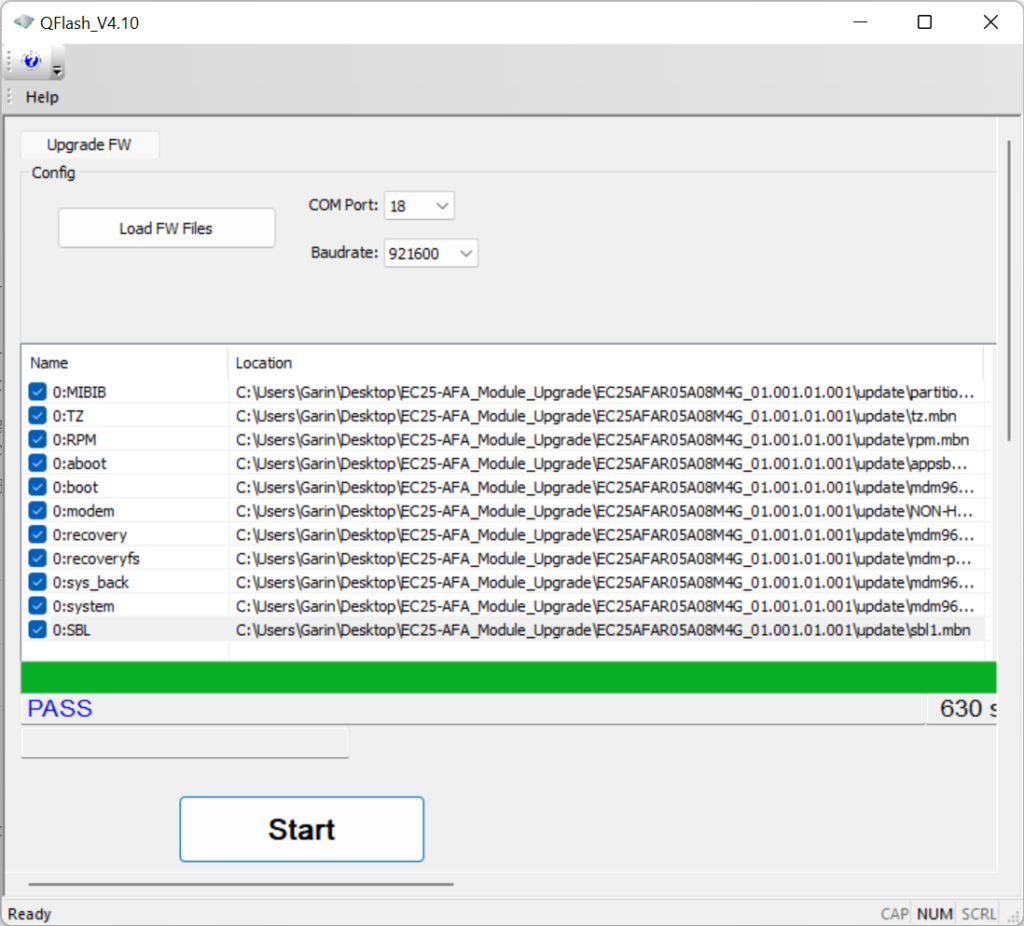This post will show you how to upgrade the Quectel 4G Module EC25 via the USB Tool.
Ready
- Get one “4G Mini PCIe to USB Adapter”.
- Quectel 4G Module
- Clips


Download Upgrade Package
- Click hereto download the “EC25-AFA_Module_Upgrade” to your PC;
- Unzip all of them to the same folder;
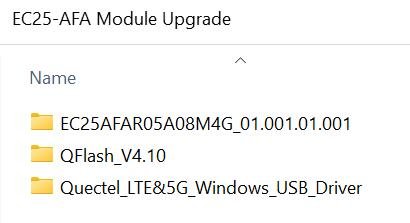
Install 4G Module Driver
- Open “Quectel_LTE&5G_Windows_USB_Driver”
- Click the “setup” and install it.
Connect to PC
- Insert the 4G Module EC25-AFA to the “PCIe to USB Adapter”;
- Fix the module with screws or clips;
- Connect the “PCIe to USB Adapter” to your PC USB Port
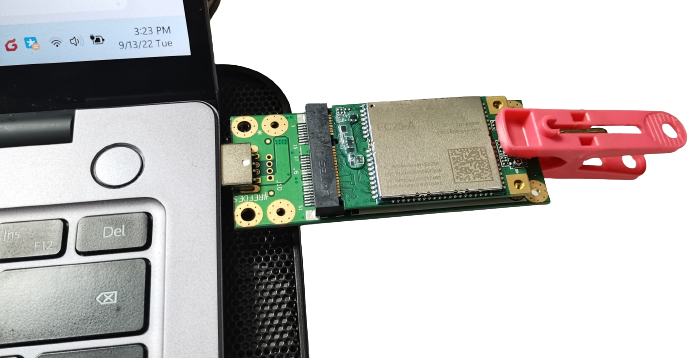
Check Com Port
You can open Device Manager (press the Windows button then type ‘device’).
- Right-click the “Windows Start” ;
- Select the “Device Manager”;
- Click “Port (COM & LPT) and Note the DM Port(“Quectel USB DM Port (COM18)”

Firmware Upgrade
- Open “QFlash_V4.10.exe” on the “Qflash_V4.10” folder;
- Select the DM Port on “COM Port”;
- Click the “Load FW Files” button, choose the firmware folder and select any file under the “update” folder.
- Click the “Start” button to upgrade the firmware
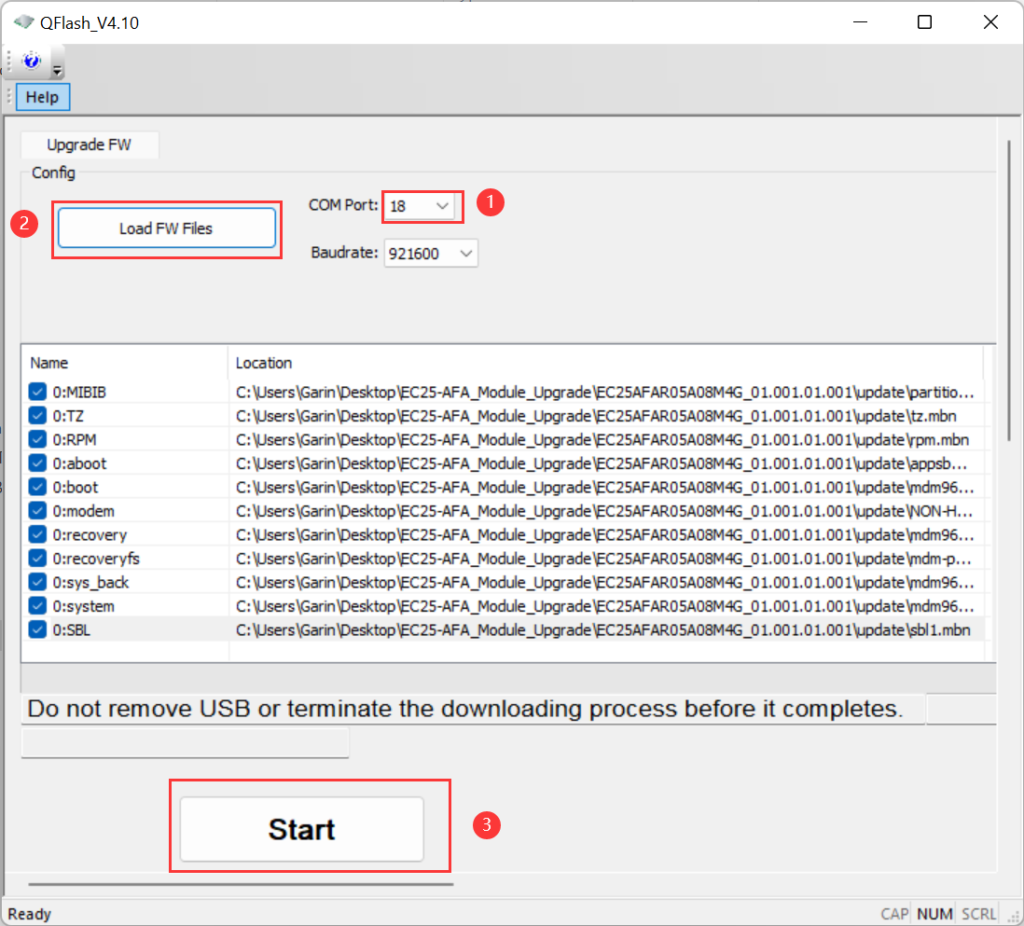
- “PASS” will be shown on the interface after the firmware has been successfully