B2316 is Cat M1 & NB-IoT GPS Bracelet, For the first time to use, you have to use the Bluetooth App to program the unit, This tutorial will demonstrate how to program the B2316 via Bluetooth App.
Ready
- Charge the device for 3 0minutes at least via the USB charging cable.
- Disconnect the charging cable and the device will auto-power ON
Download Bluetooth App
- Search “nRF Connect for Mobile” on Google Play or iOS store to download and install the APP on your phone.
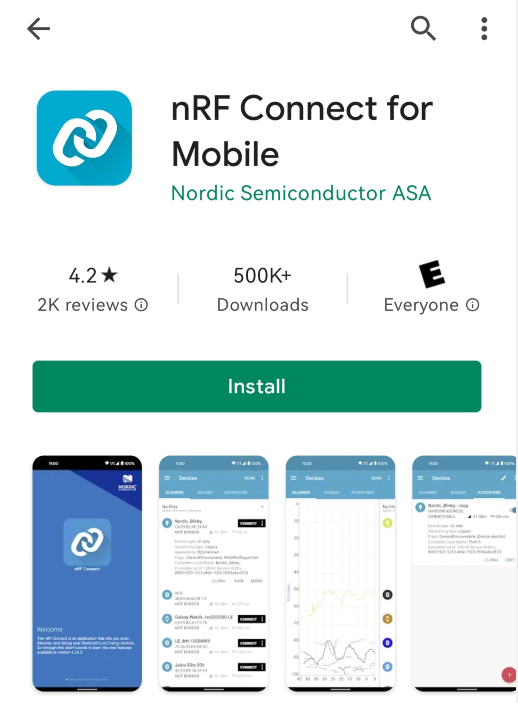
Connect to Tracker
- Enable the Bluetooth on your Phone
- Restart B2316
- Open the tool nRF Connect on your Phone
- Click “SCANNER” and select B2316 device (for example “B2316.MEX.TH21”)
- Click “CONNECT”
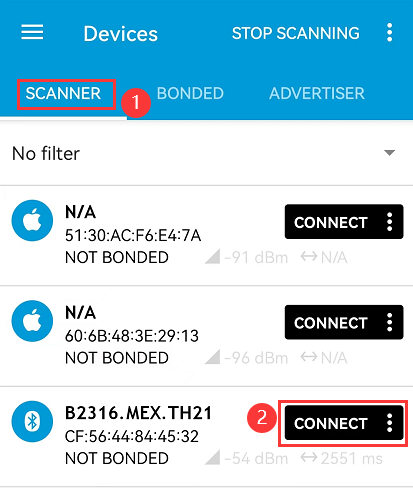
- CLIENT->Nordic UART Service
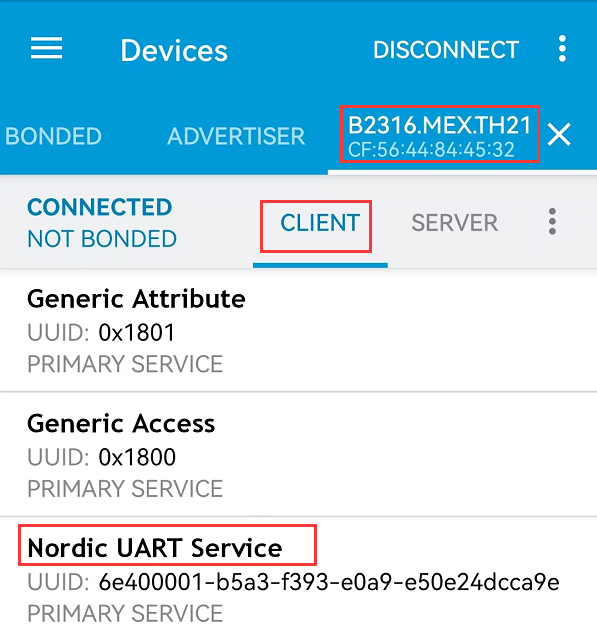
- TX Characteristic ->Click icon
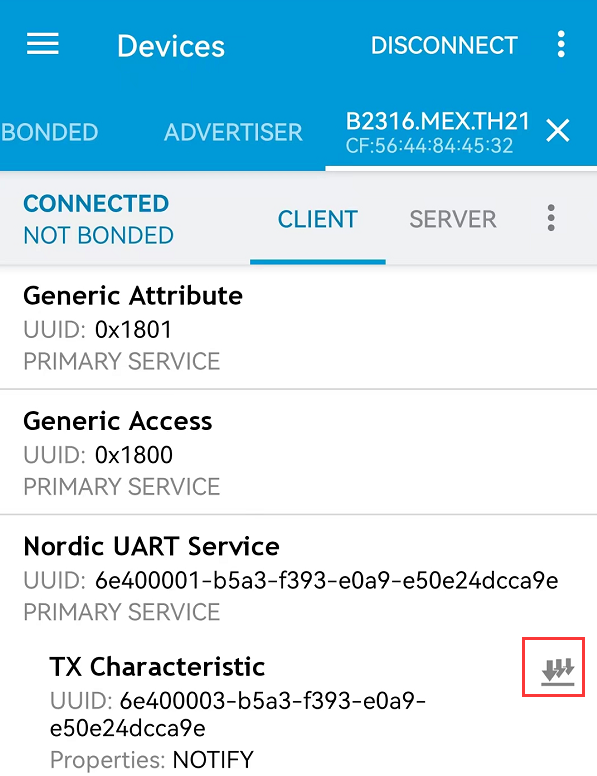
- RX Characteristic ->Click icon
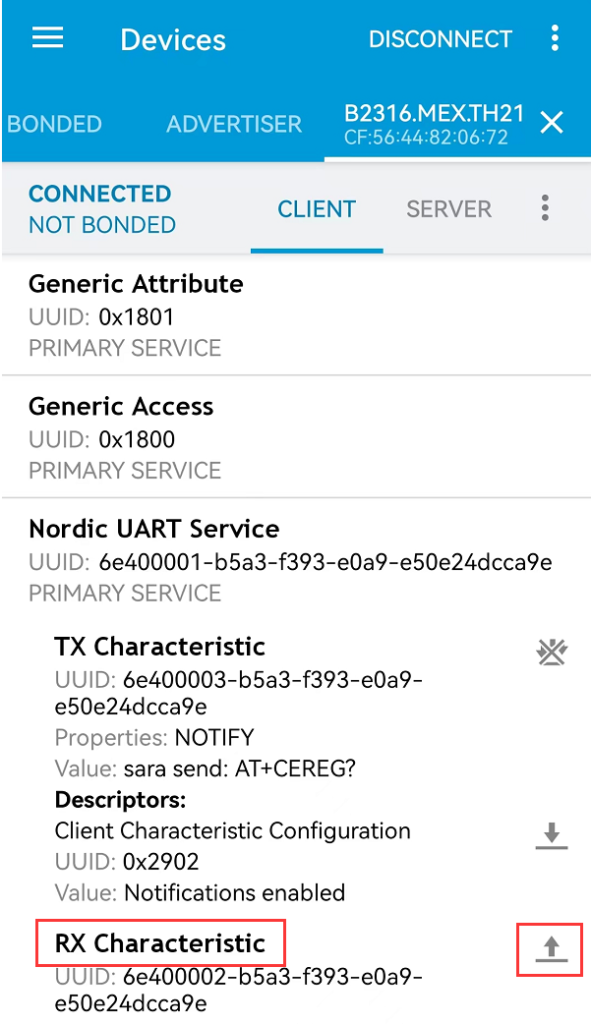
Send Commands to Tracker
Setup IP
- Input the IP commands and click “SEND”.
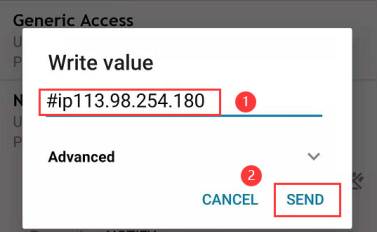
Setup Port
- Input the port commands and click “SEND”.
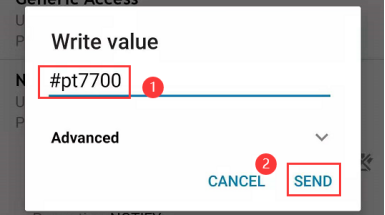
- Swipe the phone screen to the LEFT until show the following interface.
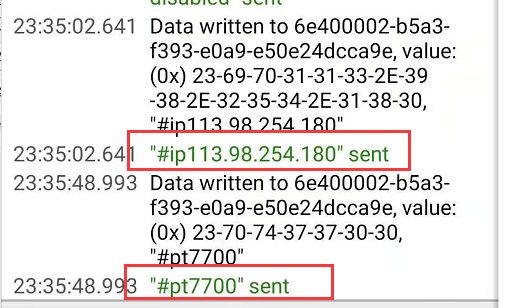
Lock the Network
Input the following commands to set the network
Lock the Bands
Input the following command to Lock the bands.
Setup APN
Input the following command to setup APN
Setup Working Mode
Input the following commands to change the working mode
Commands List
| Items | Command Format | Command Sample | Reply |
|---|---|---|---|
| APN | #APN:apn E | #APN:nbiot E | nbiot OK |
| Cat M1 Only | #NB_MODE:0 E | #NB_MODE:0 E | CATM set OK |
| NB-IoT Only | #NB_MODE:1 E | #NB_MODE:1 E | NB set OK |
| NB-IoT Band | #BAND:X,Y | #BAND:8,20 E | 8,20 OK |
| IP | #ip ip | #ip192.168.1.1 | ip OK |
| Port | #ptport | #pt7700 | pt OK |
| Read IP | #rdip: | #rdip: | |
| Read Port | #rdpt: | #rdpt: | |
| Read Network | #rdnbmode: | #rdnbmode: | |
| Read working mode | #rdloder: | #rdloder: | |
| Read APN | #rdapn: | #rdapn: | |
| Read Bands | #rdband: | #rdband: |
FAQ
I can’t connect to the nRF Connect App?
Try to reboot the B2316 and then check if enable the Bluetooth on your phone.
How to restart my device?
connect to the USB Charger for a few seconds and then disconnect the charger the device will auto-restart
How to find my firmware version?
Press the SOS Button and switch to the “ABOUT” interface and it will show firmware version “B2316.MEX.TH21”.
How to check my device’s IMEI number?
Press the SOS Button and switch to the “ABOUT” interface and it will show firmware, ICCID, and IMEI.
How to report the SOS alert to the server?
Hold and press the SOS button for 3 seconds and it will enable the SOS. Press the SOS button for 3 seconds to cancel the SOS alert.
Why does it not report data to my server?
Please make sure to wear the B2316 when you test, if you remove the device it will go to sleep and will not report anymore.
How to Power Off the device?
Press the SOS Button and switch to the “ABOUT” interface until shows the IMEI number and then hold the SOS until shows bye, then release the SOS button to Power OFF
